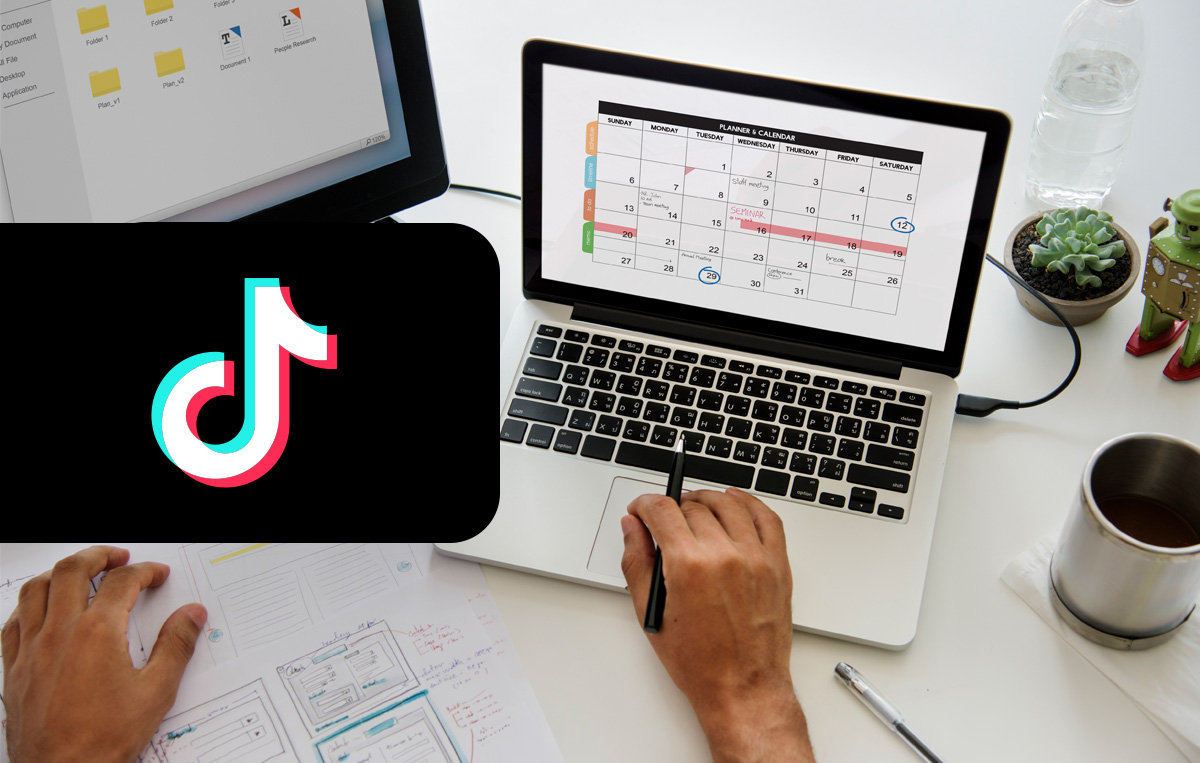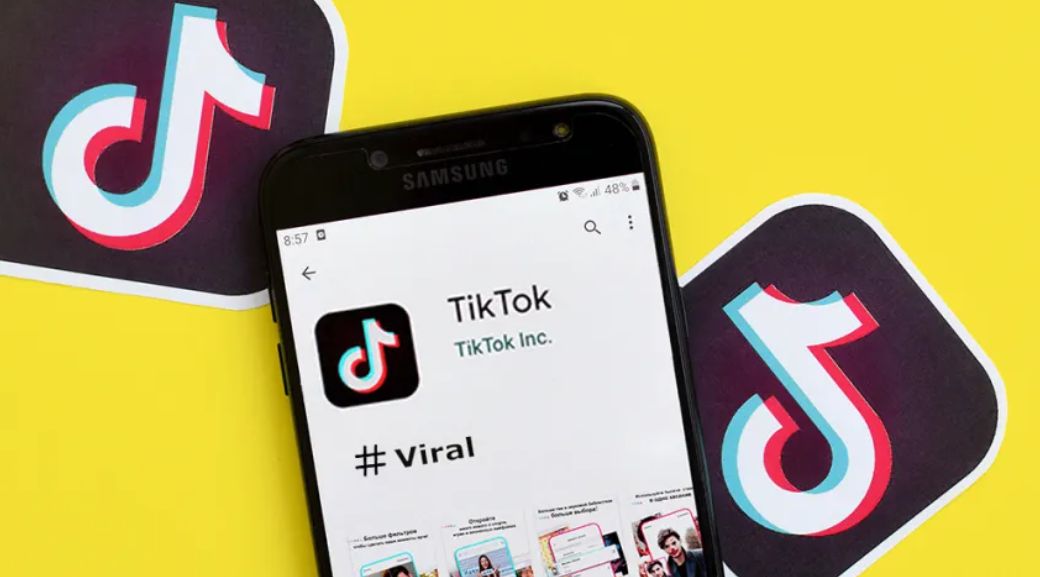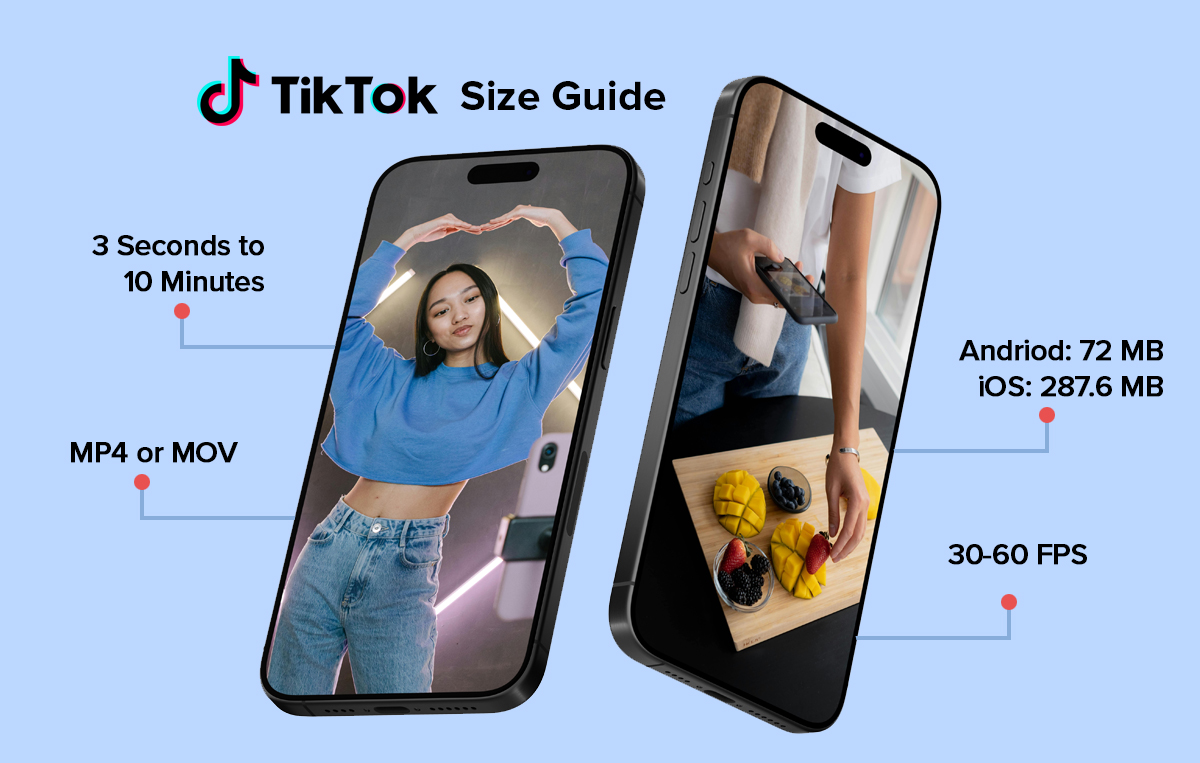Are you a social media manager fed up with sharing posts on Tiktok in real time? In this scrabbled situation, the only solution is learning how to schedule TikTok posts. It will give you the power to plan ahead and maintain a consistent flow of content without last-minute stress.
While TikTok’s native scheduling feature may seem like a treat to social media marketers, it has its fair share of limitations. But fret not. There is a tool that doesn’t leave you feeling stuck in a time wrap.
Stick around to learn how to schedule your post in just a few minutes with zero limitations.
How to Schedule TikTok Posts with Native Feature?
In 2021, TikTok launched its in-built scheduling feature to help creators and businesses schedule content.
However, unlike social media scheduling tools, it comes with certain limitations. For example, you can schedule up to 10 posts only 10 days in advance, and it only works on desktop scheduling, not mobiles.
There are many more drawbacks to using the TikTok scheduling feature, which we will discuss later in the blog.
Let’s learn how to schedule posts on TikTok app.
Step 1: Open Your Account on Desktop
To schedule TikTok posts, you must open your account on your desktop, as this scheduling feature is only available there.
Step 2: Changing Your Account Type
Another limitation of TikTok’s native scheduling feature is that it allows only the account with a creator and business accounts to schedule posts.
So, if you have a private account, follow these steps to change your account type.
- Open your TikTok account.
- Click on your profile picture in the extreme right corner and select Settings.
- Select the business account option in the settings, and then switch to a business account.
- After changing your account type to business, you can access the TikTok business suite, creators hub, etc.
Step 3: Record or Upload Your Post
Now refresh your tab and click the “Upload” button. Create and edit TikTok videos and add all the essential elements like music, cover images, etc.
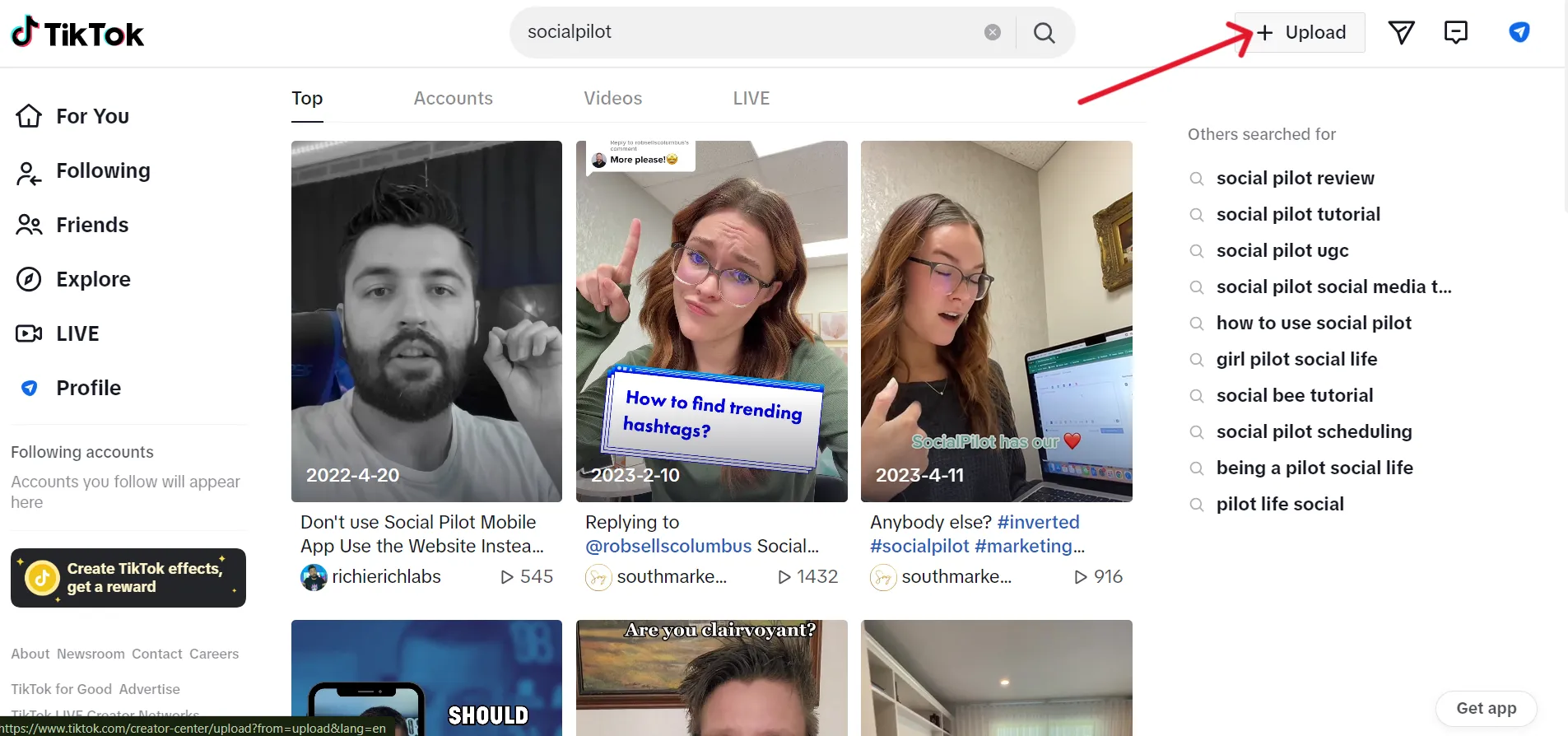
Also, you can change the settings for comment, duet, or stitch and specify who can watch your video.
Step 4: Schedule Your Post
Once you are done uploading and editing the post with all the necessary settings, you can schedule your post.
Turn On the “Schedule Video” tab on the TikTok web upload page and set all the parameters for TikTok schedule posts. Set a suitable date and time for your post on TikTok.
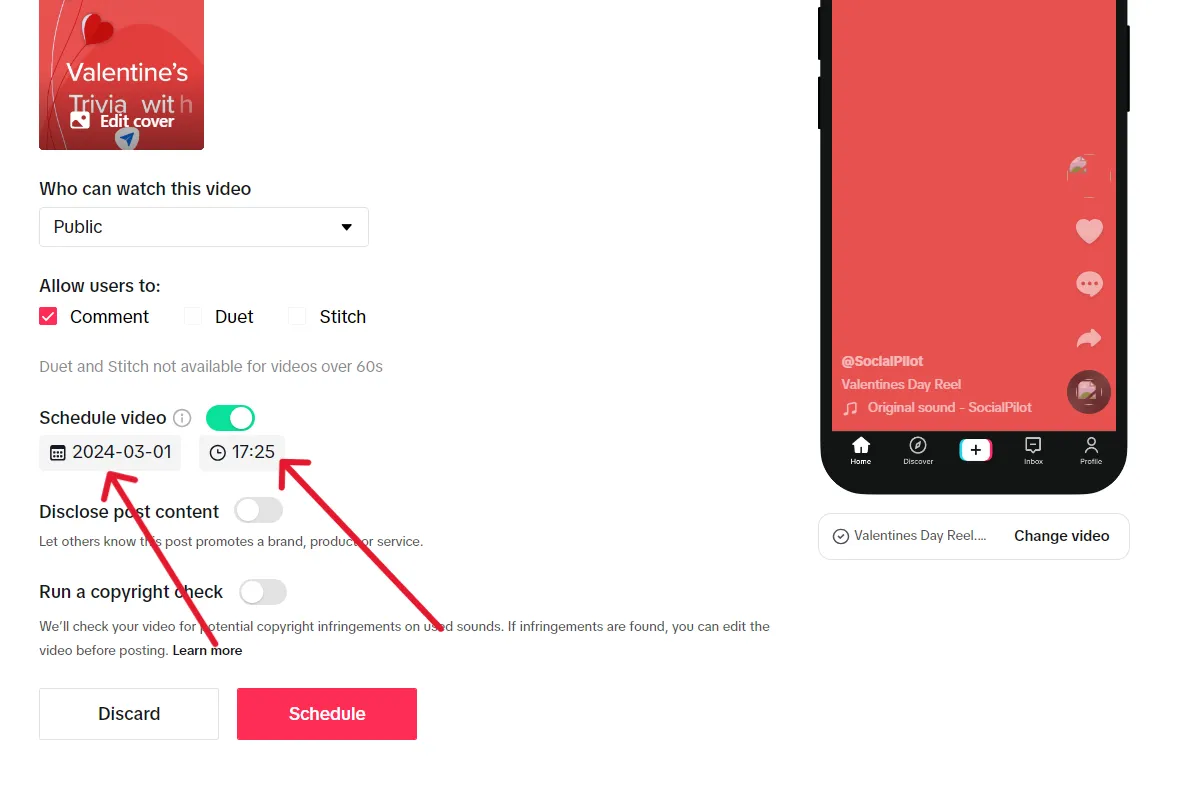
Remember, on TikTok, you can schedule up to 10 posts for only 10 days in the future, not more than that.
If these limitations bother you, then we have a solution. Learn how can you schedule a TikTok post using SocialPilot TikTok Scheduler.
How to schedule TikTok posts on Desktop using SocialPilot?
Despite having 1 billion monthly active users, TikTok finds it hard to make features like unconditional scheduling available.
But SocialPilot has an advanced scheduling feature for TikTok and other social media platforms.
Here’s how to schedule TikTok posts with SocialPilot in just a minute:
Step 1: Connect Your TikTok Profile to Your SocialPilot Account
The first step towards your happy social media journey starts with connecting your TikTok business profile with your SocialPilot account.
Follow these steps:
- Log in to your SocialPilot account on the desktop.
- Click on ‘Accounts’ -> Connect Account -> TikTok.
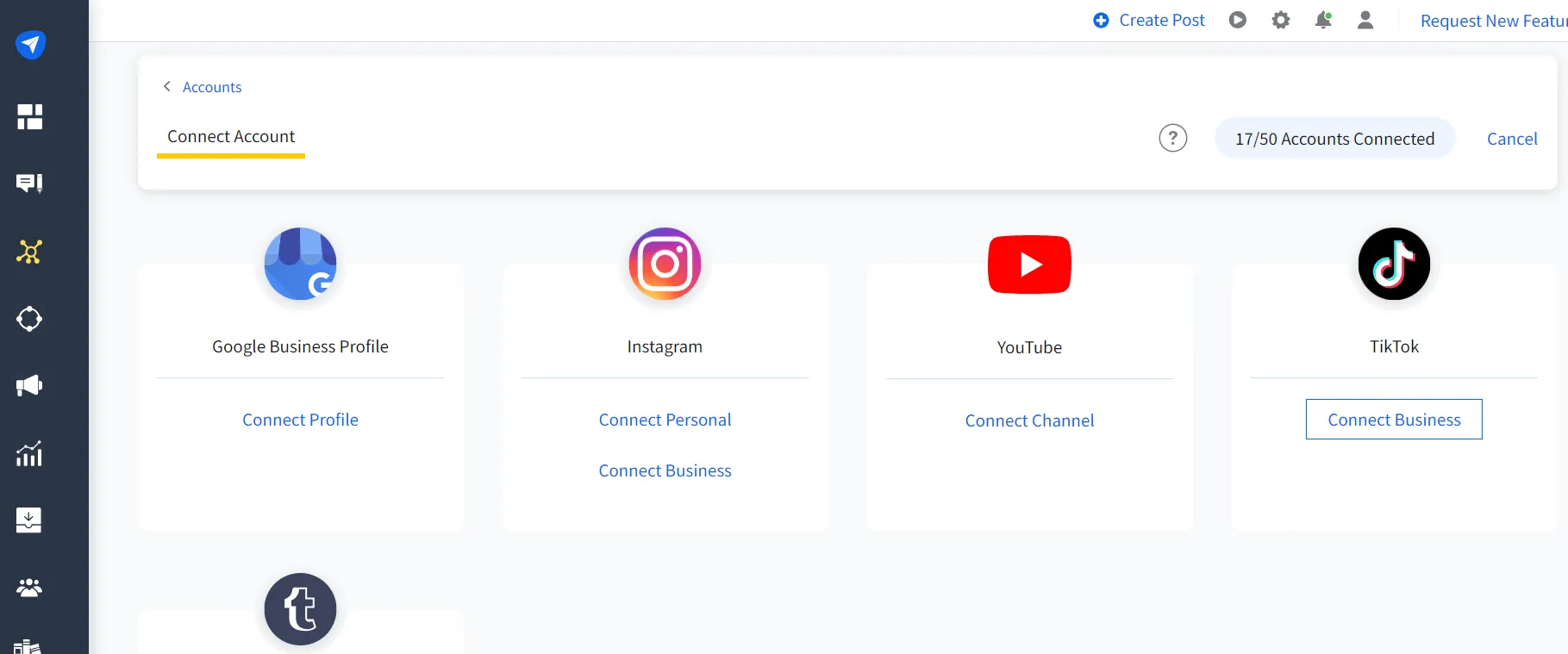
- Share the mandatory access with SocialPilot to publish content on TikTok. Ensure you don’t disable any of the permissions during this step.
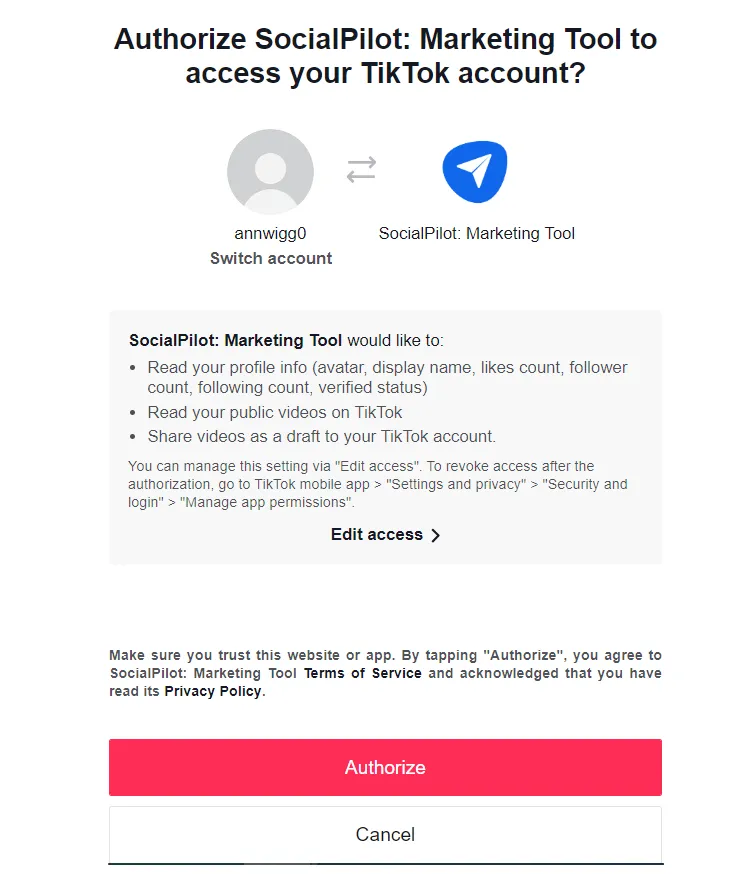
Now, worrying about your TikTok schedule is a thing of the past!
With our suite of features, including Bulk Scheduling, AI Assistant, and Content Calendar, you can start scheduling TikToks effortlessly and expand your reach on TikTok globally.
Step 2: Click the “Create Post” and Select TikTok Platform
Open your SocialPilot dashboard and select Posts -> Create Post -> TikTok Tab.
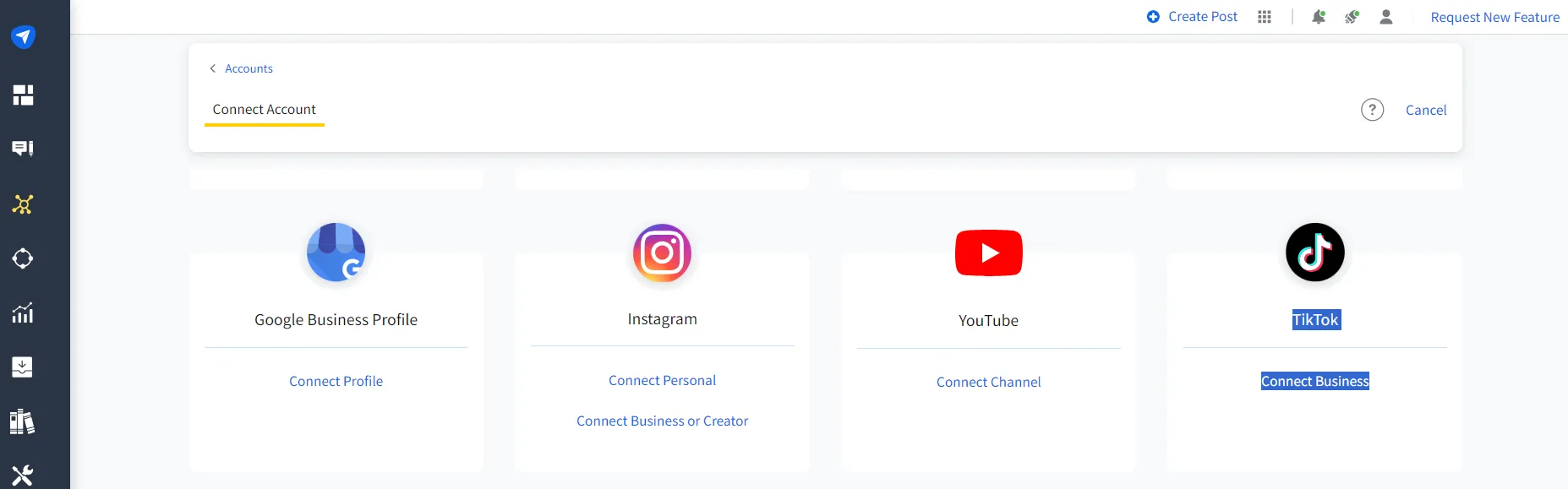
Step 3: Upload the Video to Schedule
Click on the “Video Upload” tab and select the video you want to schedule from your desktop drive.
SocialPilot supported file format: Local Device Format, Dropbox, Google Drive, or Box Cloud Storage.
To learn more about the TikTok Post parameters, check out our Help Document.
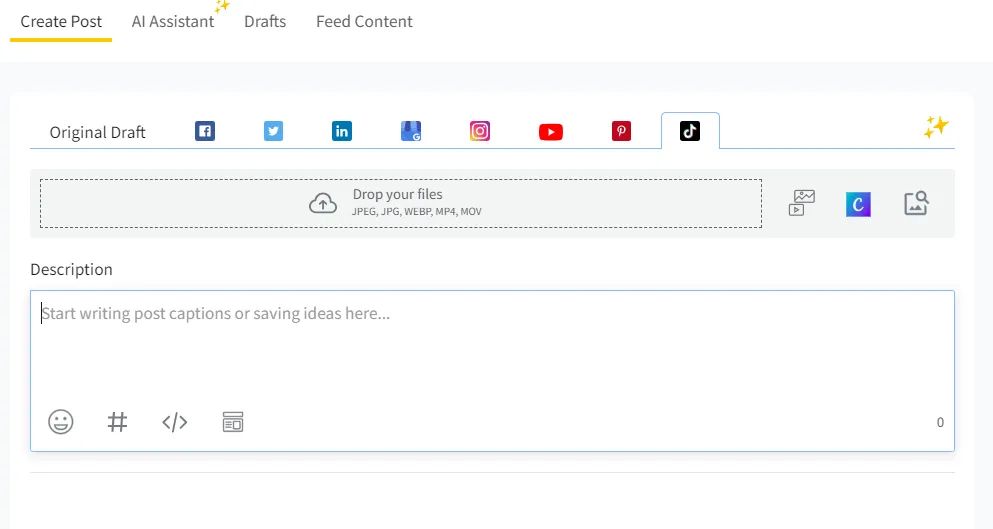
Step 4: Prepare the TikTok Schedule Post
The next step, after uploading the suitable video for scheduling, is to specify other necessities.
- Select Thumbline.
- Write the Video Description within 2200 characters.
- Mention the exact username and Tag Account.
- Use Hashtags and Emojis.
- Set Privacy settings (public, friends, or private).
- Allow users to Comment, Duet, or Stitch.
- Choose from Direct Publishing or Mobile Reminder.
Note: If you pick “Direct Publishing,” your post will be published at the scheduled time. However, if you choose “Mobile Notification,” you will get a reminder push notification on your mobile device for final Go.
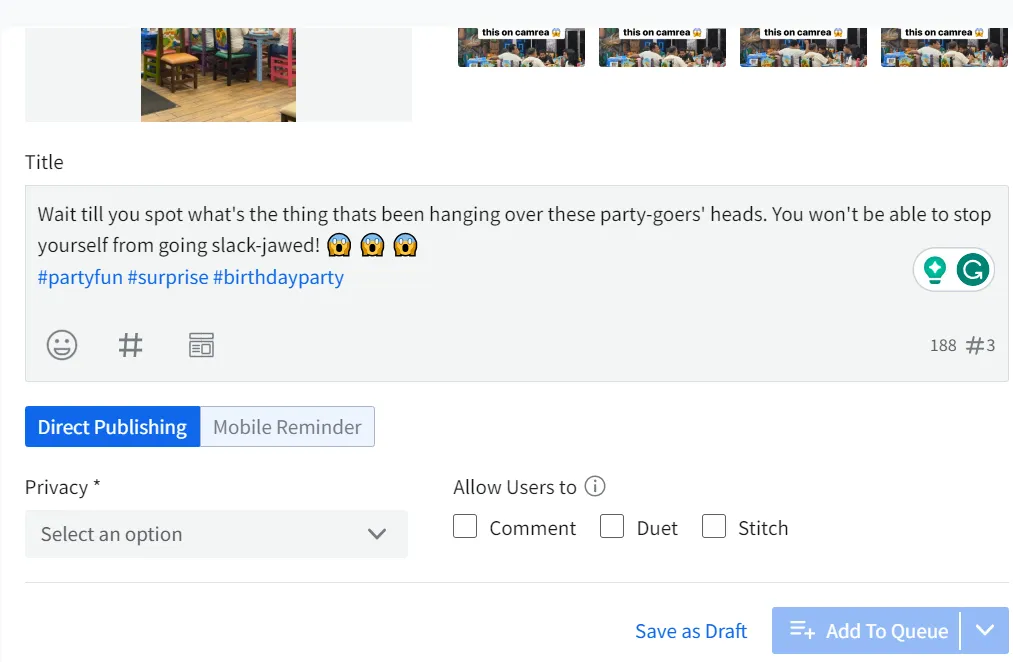
Step 5: Schedule Your Post on TikTok
The final step is to select the TikTok account you want this post to go live on.
Then you can either Add Your Post to the Queue, Share Next or Schedule a Post to manage your social media calendar ahead.
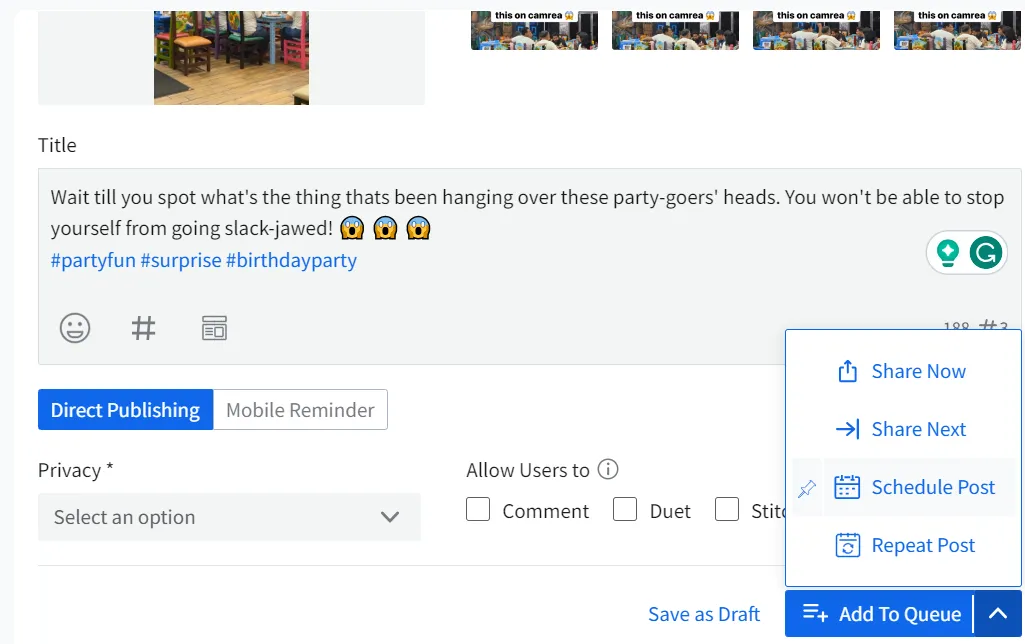
SocialPilot’s Scheduler is trusted by 13000+ users and is the most accurate social media management tool.
It can take charge of your TikTok schedule like a personal assistant, ensuring your content goes live when and where you need it.
Are you a social media manager constantly struggling to get client approval on TikTok posts?
Then, our Approal-On-The-Go Fetaure will charm you.
You can streamline the review process with clients via email links for approval and feedback. This allows clients to review content on a single screen, eliminating back-and-forth communication.
If you are a mobile person who wants to know how to schedule TikTok posts using mobile, then the TikTok native feature can not help you. It is only available for scheduling on a desktop scheduling.
How to Schedule TikTok Posts on Mobile with SocialPilot?
If you are a mobile person who wants to schedule TikTok posts on your phone, the TikTok app native feature can not help you. It is only available for scheduling on a desktop.
Wait, here’s the kicker: the SocialPilot mobile app helps you schedule TikTok posts on the go like a pro multitasker.
Here’s how:
Step 1: Download and Install the SocialPilot App
First, you must download and install the official SocialPilot Application for your device type.
Now, before you start using the app, make sure your TikTok profile is connected to your SocialPilot account. Open SocialPilot on the desktop browser and click on Accounts > Connect Account > TikTok and connect your account.
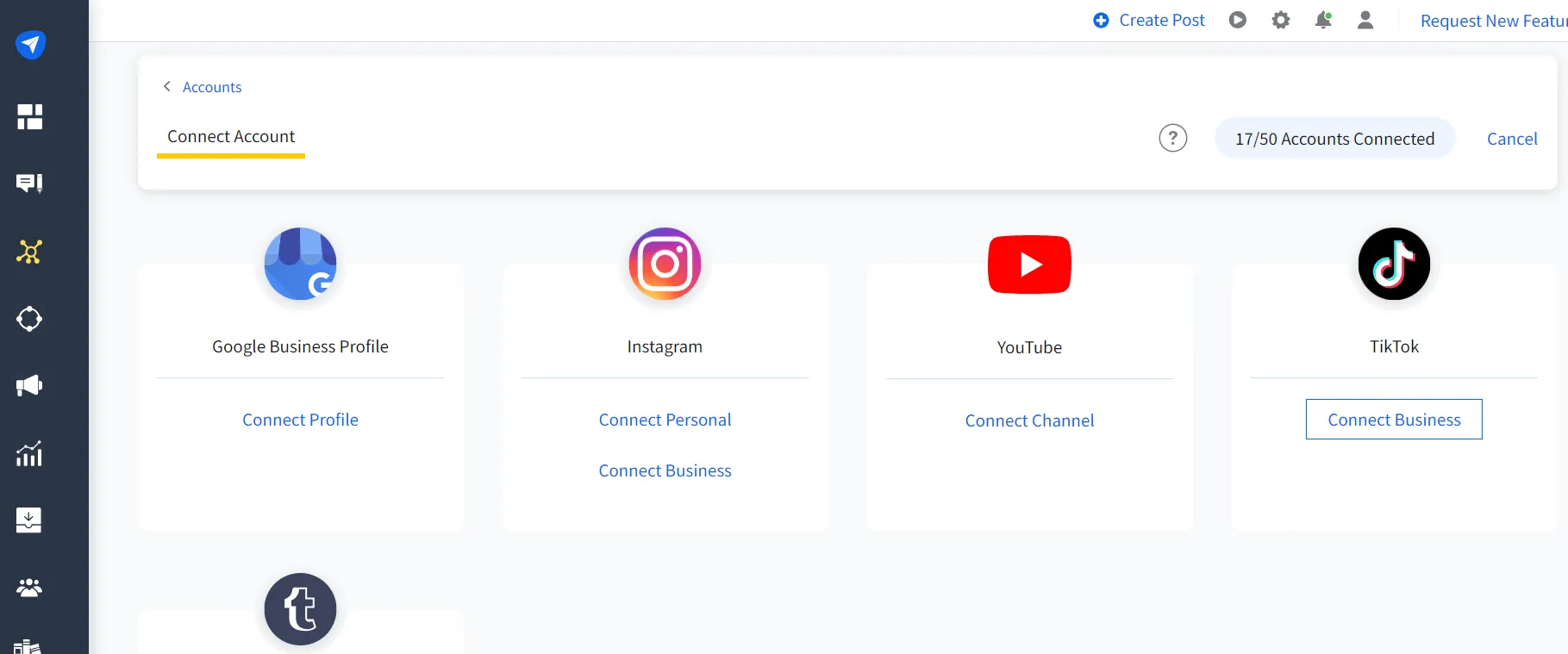
The SocialPilot dashboard also supports 12+ third-party app integrations, which make it easy to manage your social media with just a few clicks.
Step 2: Log In to Your SocialPilot Account & Click on “+”
Next, you must log in to your SocialPilot account using the mobile application. Ensure the account you log in to is connected to the TikTok profile for which you want to schedule a post.
Now, click on the “+” on the bottom center of your mobile dashboard to get started.
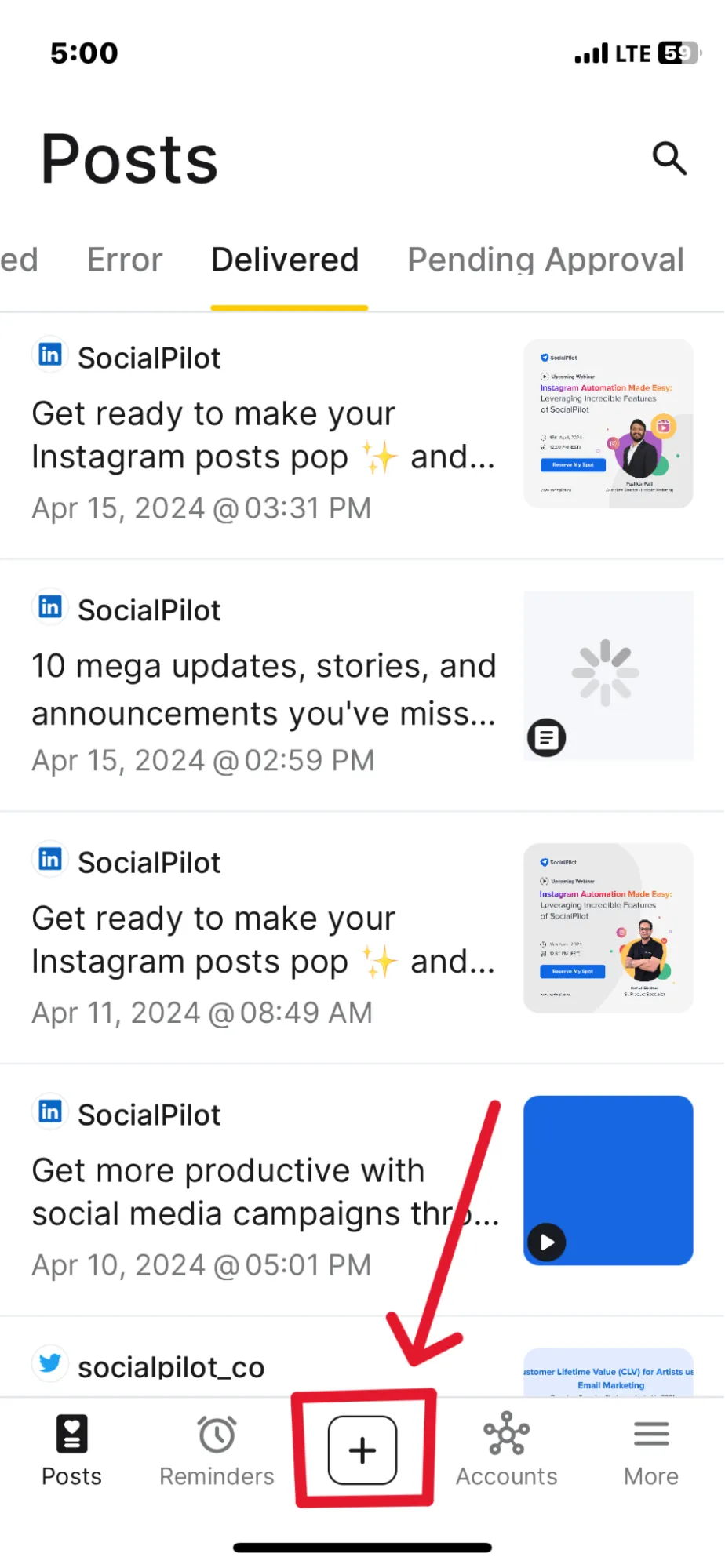
Step 3: Select Your TikTok Account and Upload a Video
Afterward, you must select the right TikTok account (one or more) and then upload the TikTok videos from your mobile device.
Note: The video should be longer than 3 seconds for TikTok.
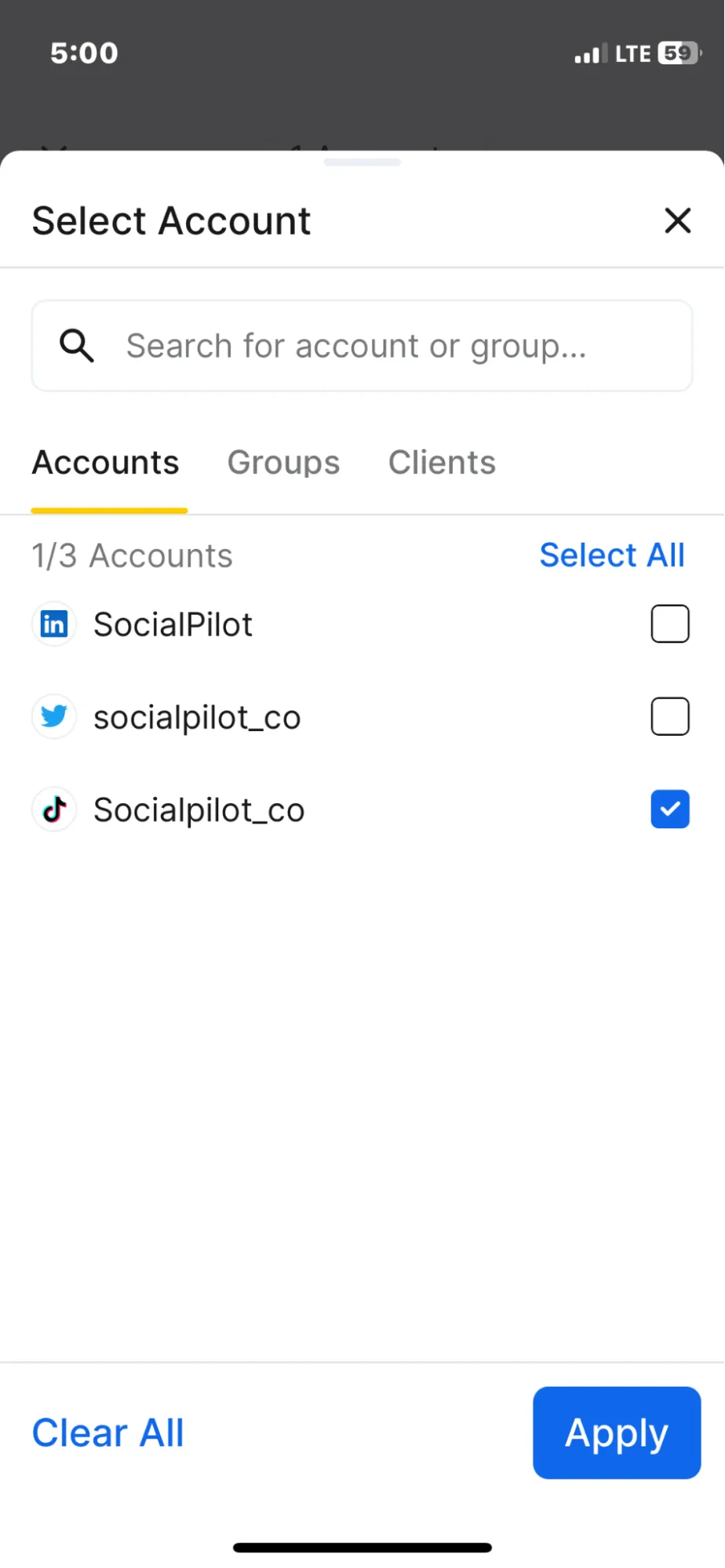
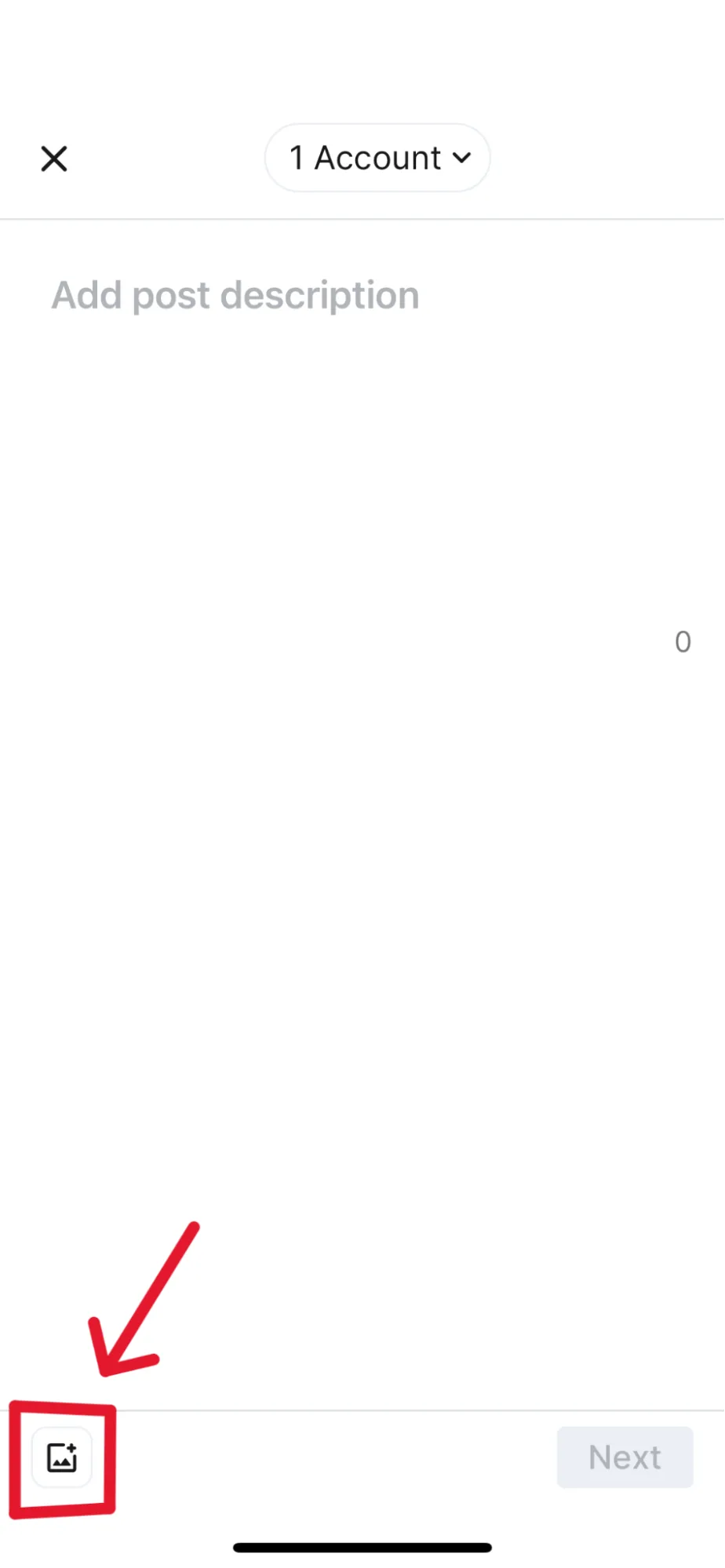
Step 4: Prepare Your Post and Pick the Scheduling Option
Once you are done picking the right account and uploading the video, just finish it up with captions and a few relevant hashtags to make it look presentable and click on “Next”
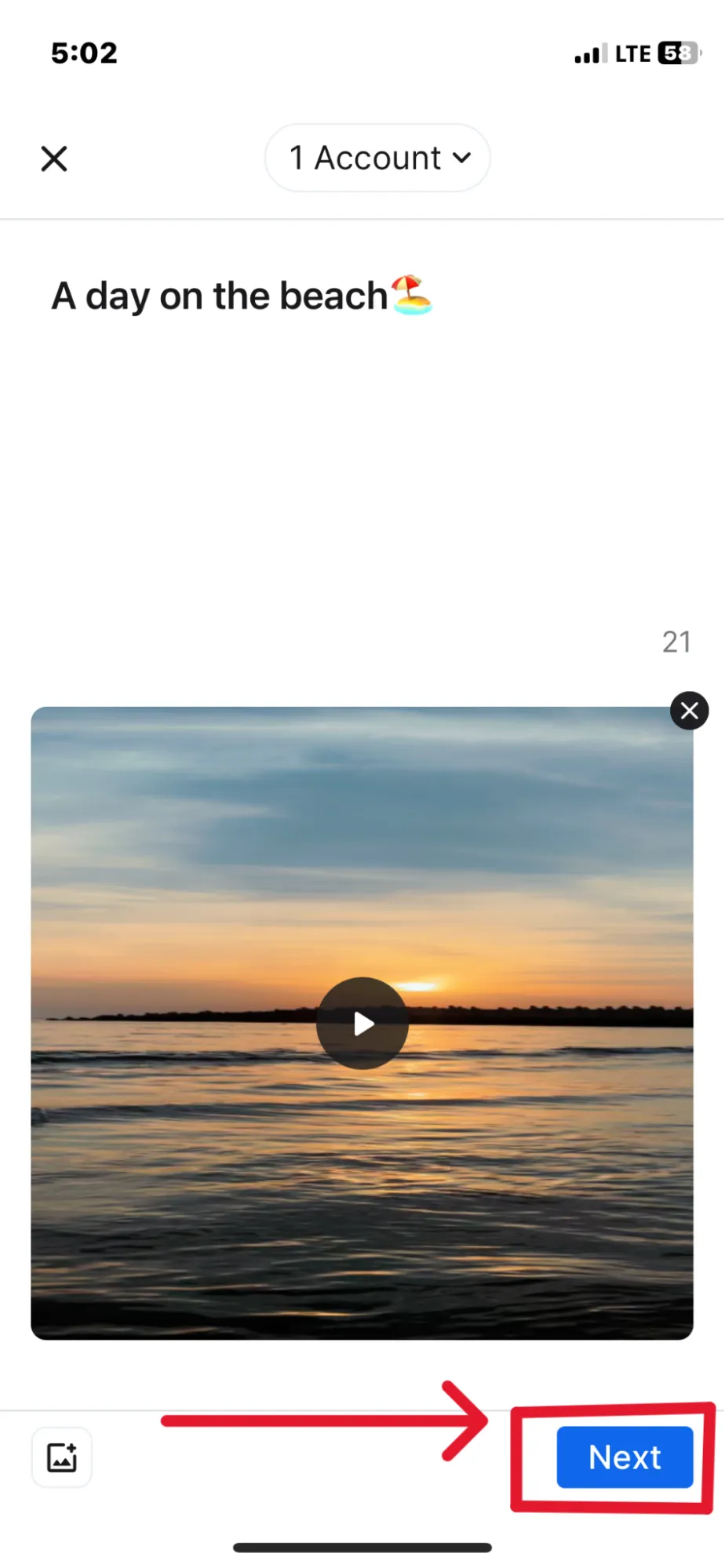
After this, a window will pop up asking you to pick from multiple advanced scheduling options such as add to queue, share now, schedule post, save as draft, etc. These options allow you to schedule posts as per your suitability.
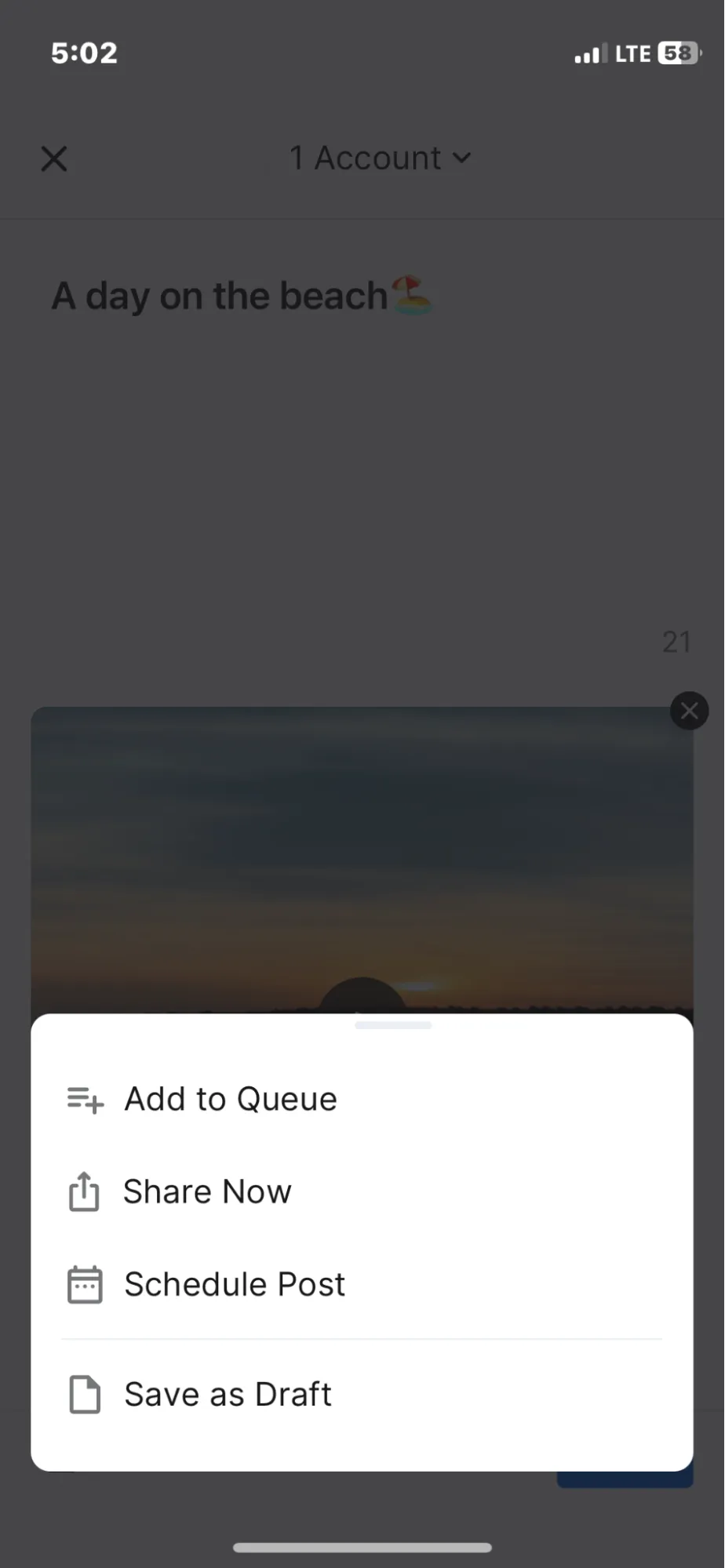
Step 5: Schedule the Post for Direct Publishing
Once you click “Schedule Post,” a calendar will appear, asking you to pick a suitable time and date for your post.
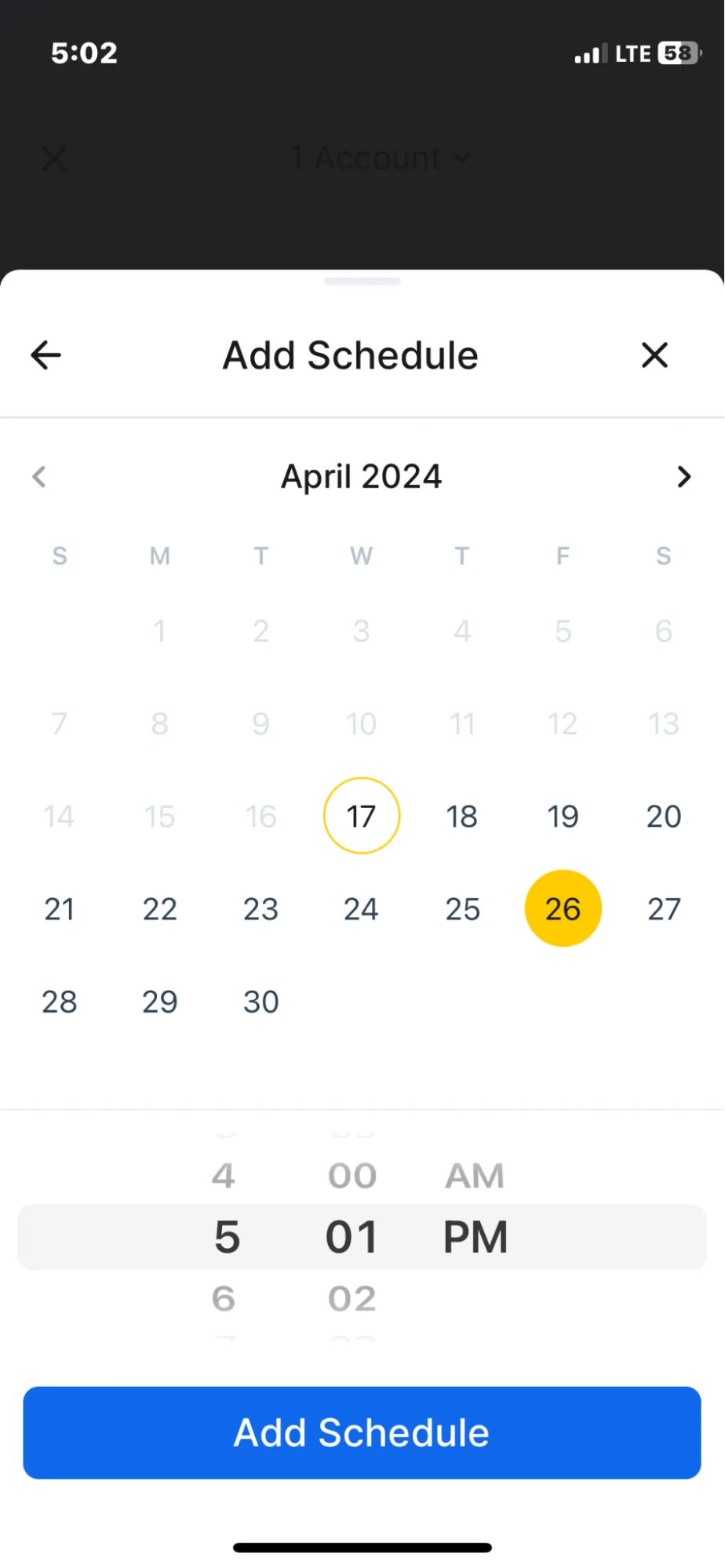
You can also repeat the same pots by scheduling for more than one date and time. In the end, by clicking on “Schedule Post,” you are done and now you can sit back and relax.
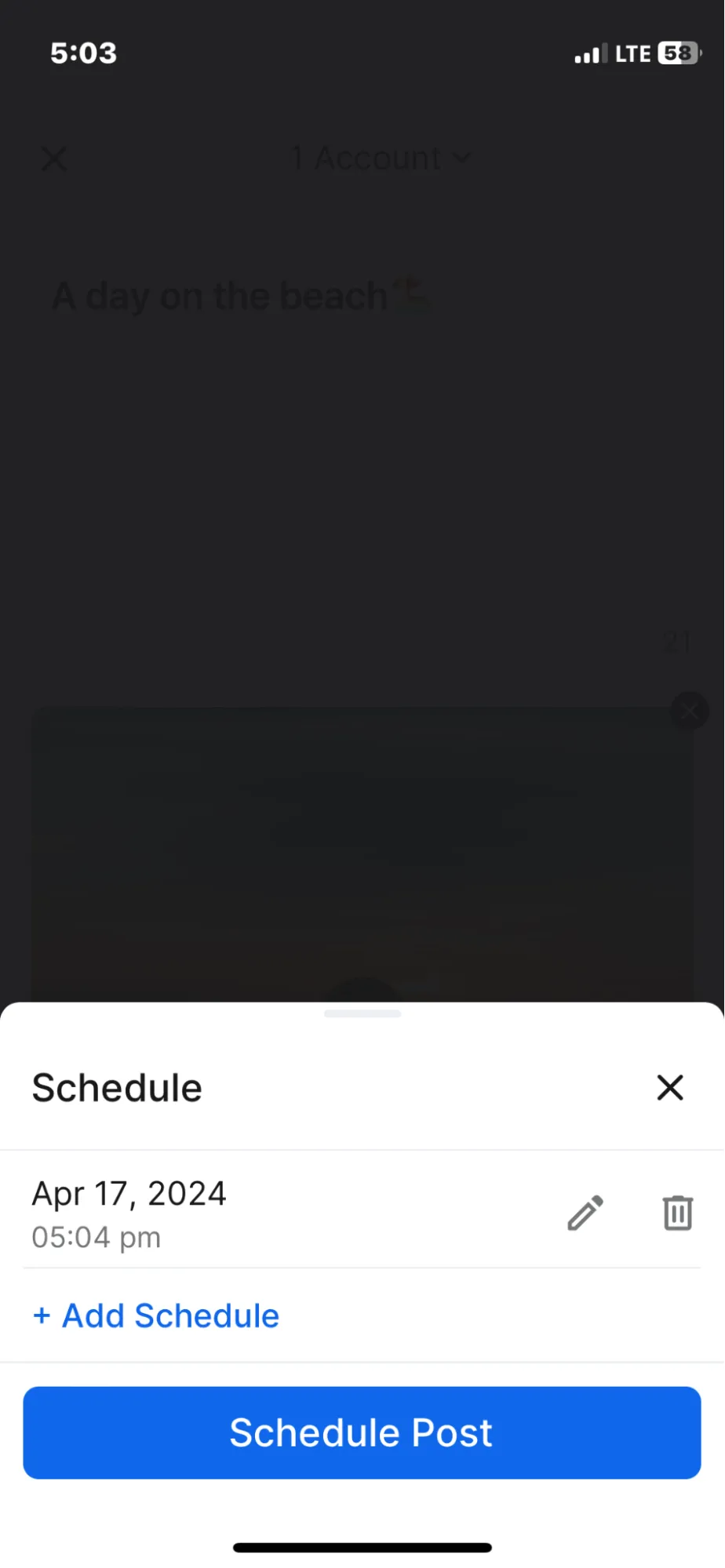
The SocialPilot mobile application has a user-friendly interface. You can also schedule your Tipost on the desktop for mobile push notifications to share the video on the go.
Here’s the kicker: the SocialPilot mobile app helps you schedule TikTok posts on the go like a pro multitasker. Download the App Now!
TikTok Native Schedular Vs. SocialPilot TikTok Schedular
Both TikTok scheduler and SocialPilot have unique features. Here is a detailed comparison to help you choose the tool for your TikTok post planning.
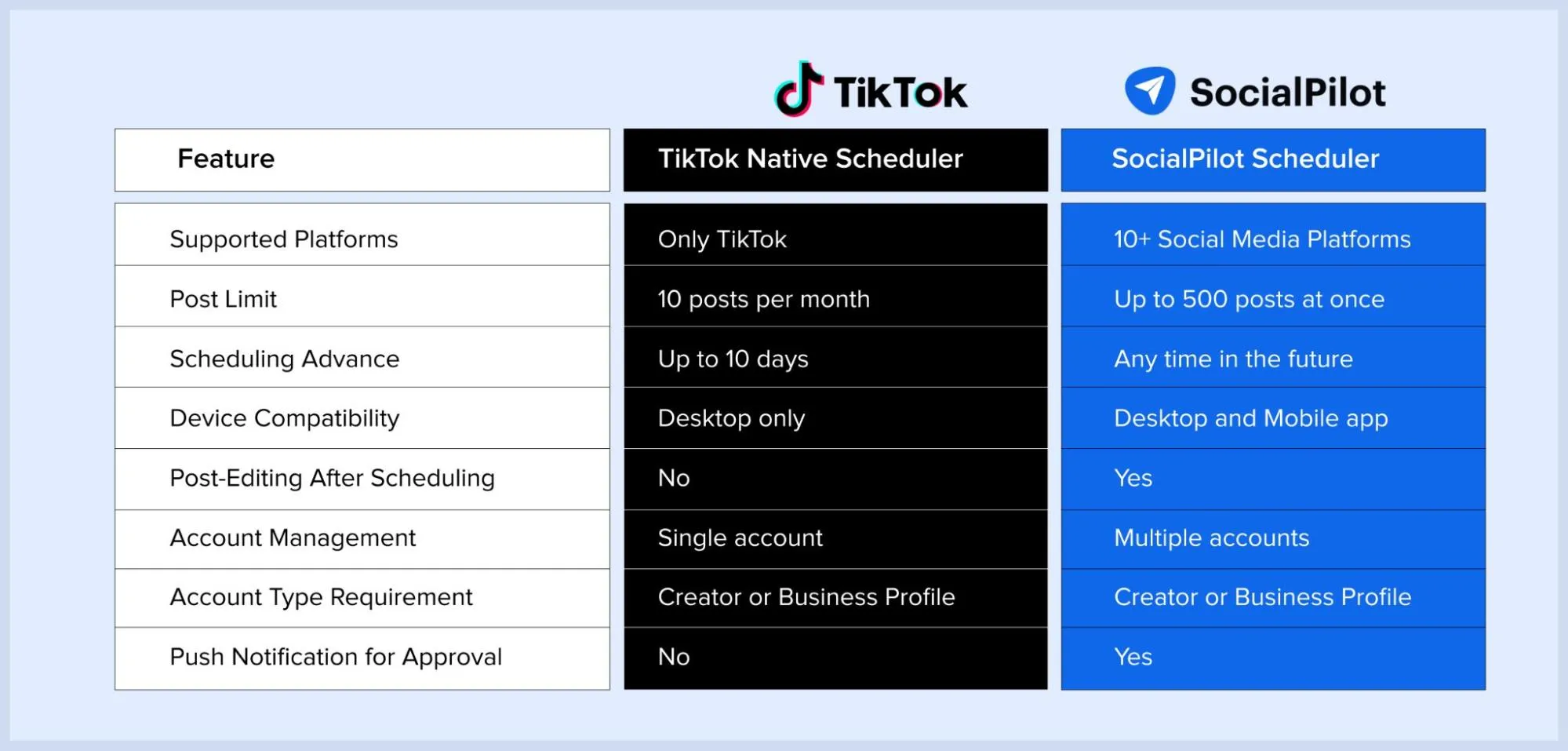
The table above compares TikTok Native Scheduler and SocialPilot TikTok Scheduler. This highlights how SocialPilot is more flexible and has additional features over TikTok.
How to Make a Successful TikTok Schedule?
On average, TikTok users spend 52 minutes on the platform daily, and to give these users something interesting to see every day is challenging.
Drafting a well-thought-out TikTok schedule is the most effective way to stay relevant, but it is still the most complex task. This is where we bring our tools and insights to help you plan, schedule, and optimize your content on TikTok.
Here is the expert advice to create the best TikTok schedule:
1. Bulk Schedule TikTok Posts
Initiating a social media schedule starts with scheduling a handful of posts, but with time, every marketer needs to know the benefits of bulk scheduling. It helps you schedule posts across several social media platforms and re-purpose your posts differently.
Bulk Scheduling is a feature that SocialPilot offers with the sole purpose of advancing the same old scheduling methods.
With this feature, you can schedule up to 500 posts at once in just a few clicks. So, maintaining consistency with a TikTok schedule post is easy.
2. Use Social Media Calendar
A “social media content calendar” is a term every marketer is familiar with. Creating a calendar helps you view the content balance, avoid overlaps, keep up with the trends, and share the future plan with the client.
Playing around with the calendar is the new trend in town. If you are looking for a place to manage scheduled post for all the platforms and make changes as needed, then the SocialPilot Integrated Social Media Calendar is here.
A place where you can visualize your TikTok schedule posts. Filter as per accounts, date, month, or even groups. Your very own editorial content calendar.
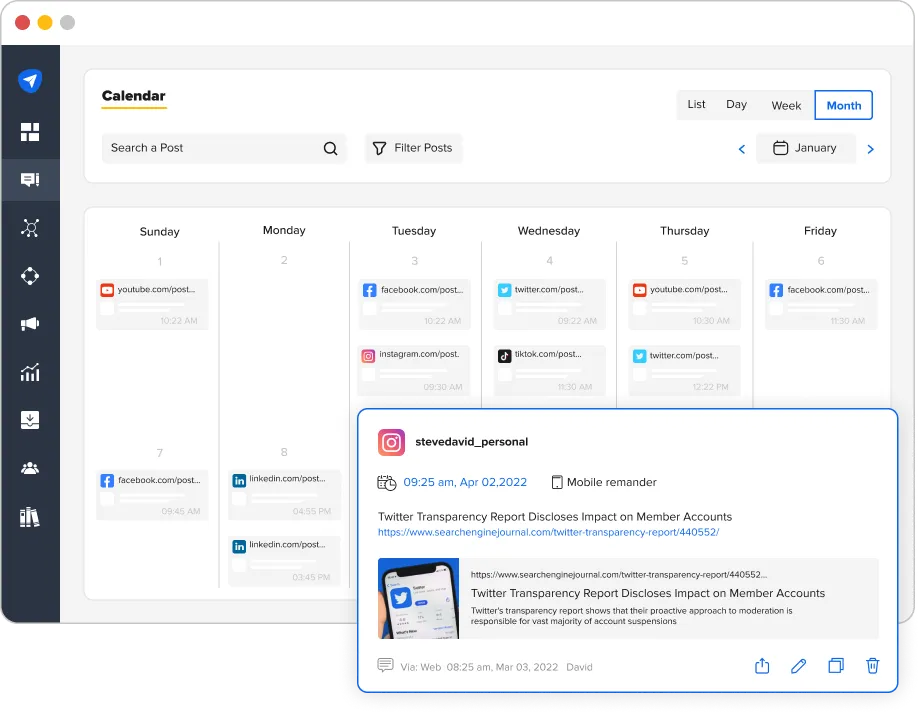
3. Finding the Best Time to Post
Performance of your scheduled posts has much to do with the time you have picked to publish the post. You need a detailed study of your content performance to find the best time to post on TikTok.
Our research says the best time to post on TikTok is:
- Monday: 6 am, 10 am, 10 pm
- Tuesday: 2 am, 4 am, 9 am
- Wednesday: 7 am, 8 am, 11 pm
- Thursday: 9 am, 12 am, 7 pm
- Friday: 5 am, 1 pm, 3 pm
- Saturday: 11 am, 7 pm, 8 pm
- Sunday: 7 am, 8 am, 4 pm
The best time for posting may vary depending on the platform or post type.
To discover the best time to schedule TikTok posts, you can leverage our in-built Analytics Tool and see when and where your followers are most active and engaged with your content.
4. Post 1-4 Times a Week
When you ask, “How do you schedule TikTok posts?” our first tip is to designate at least 1-4 posts a week. This frequency will keep your audience engaged and still not overwhelm them.
On TikTok, consistency is the key. Keeping up with the daily trends is the most important advice we can share to grow your TikTok audience.
5. Engage with Your Audience
One thing that should surely be in your TikTok schedule is regular and consistent engagement. Designate proper time for comment engagements and inbox replies.
To help you cope with the overwhelming mentions and DMs, we have our Social Inbox Feature. It helps you locate and reply to all your inbox messages and comments from one place.
This feature was designed with the importance of prompt response on social media to help foster a strong community and how marketers struggle to cope with the bulk messages they receive.
6. Keep an Eye on Your Success
After all the hard work you have put into your TikTok schedule, monitoring metrics such as engagement rates, reach, and growth is essential.
SocialPilot Analytics can help you understand how your audience is responding to your content and consistency.
Wrapping-Up
Those who are already using SocialPilot for their TikTok growth are well aware of the peace of mind it offers when the entire month’s content calendar is scheduled in just a few clicks.
For those yet to explore, it’s the perfect opportunity to start a 14-day free trial and offload your stress. Experience the serenity of streamlined social media management and master how to schedule TikTok posts effortlessly.