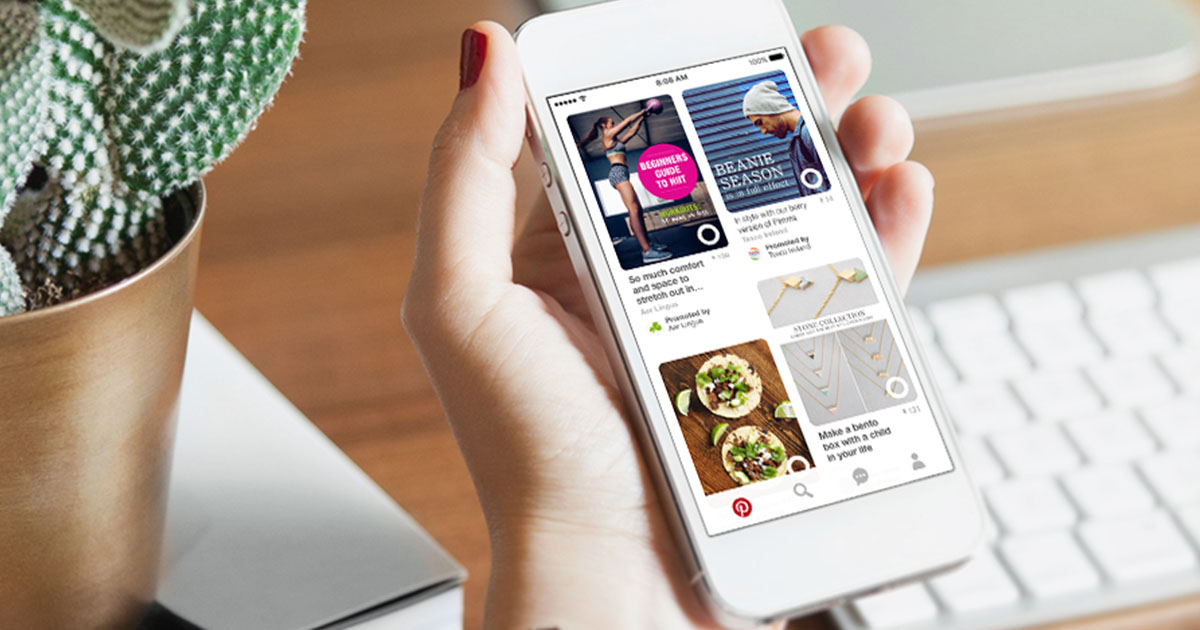Gone are the days when Pinterest was considered only a site to scroll for recipes, crafts, and home decor.
Things have changed! You can use Pinterest for business purposes, such as promoting your blog or website. Pinterest has become an integral part of the promotional social media strategy.
In fact, Pinterest is one of the best social media sites for generating referral traffic. Pinterest brings in 33% more referral traffic to websites than Facebook.
And you know that. That’s why you are here. Now you want to know how to do the magic trick.
In this post, you will find 6 strategies that help show you how to use Pinterest for blogging to increase traffic.
1. Create a Blog Board on Pinterest
First of all, you need to create a blog board on Pinterest for your particular blog articles.
A Pinterest board is a great way to showcase your blog content and make it easy for followers to find your posts. It allows you to collect blog followers, which in turn could become customers.
Here are some tips on how to create a Pinterest board for your blog:
Choose a catchy name for your board
The name of your board must reflect the themes of your blog posts. For example, if you own a hobby craft store and blog about crafts and DIY projects, then you should name your Pinterest board after your website’s blog. This would include names such as “hobby craft” or “My Hobby Blog.” Doing so will result in more unified traffic between the two platforms.
Look how Wattpad name their board exactly the same way as their blog name. As it was not enough, they used an image cover of the same name.
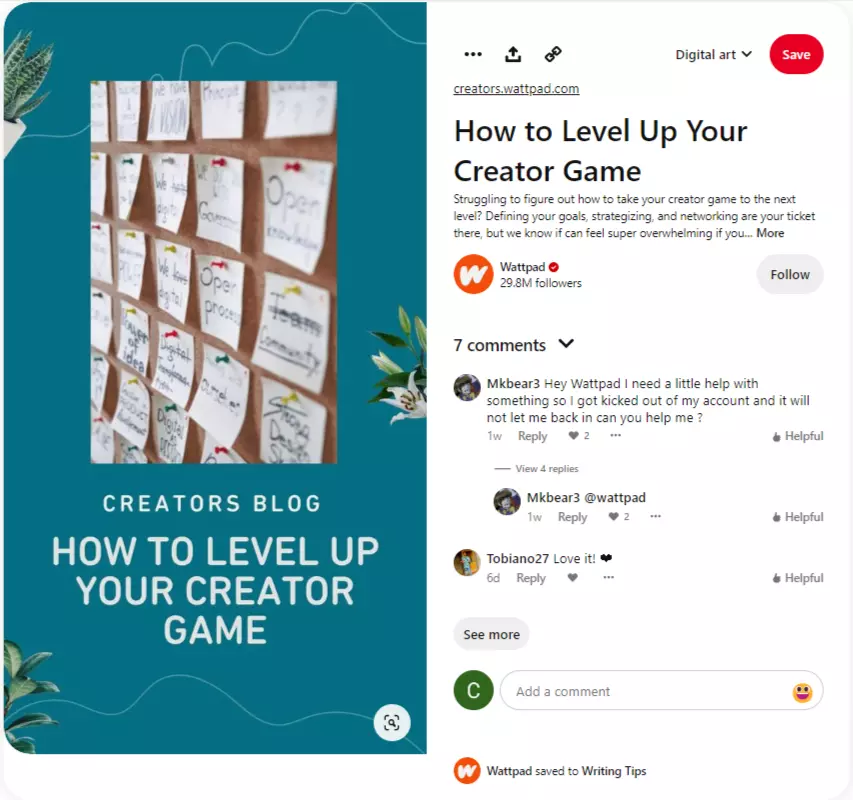
Create more sections within your board
Your board must have different topics or categories. This will make it easier for users to find the content they are looking for. For example, if you write about fashion and lifestyle topics, then create sections, such as “Summer Fashion” and “Winter Fashion,” to organize your pins.
Look how Sephora divided its “Makeup” board further into different categories.
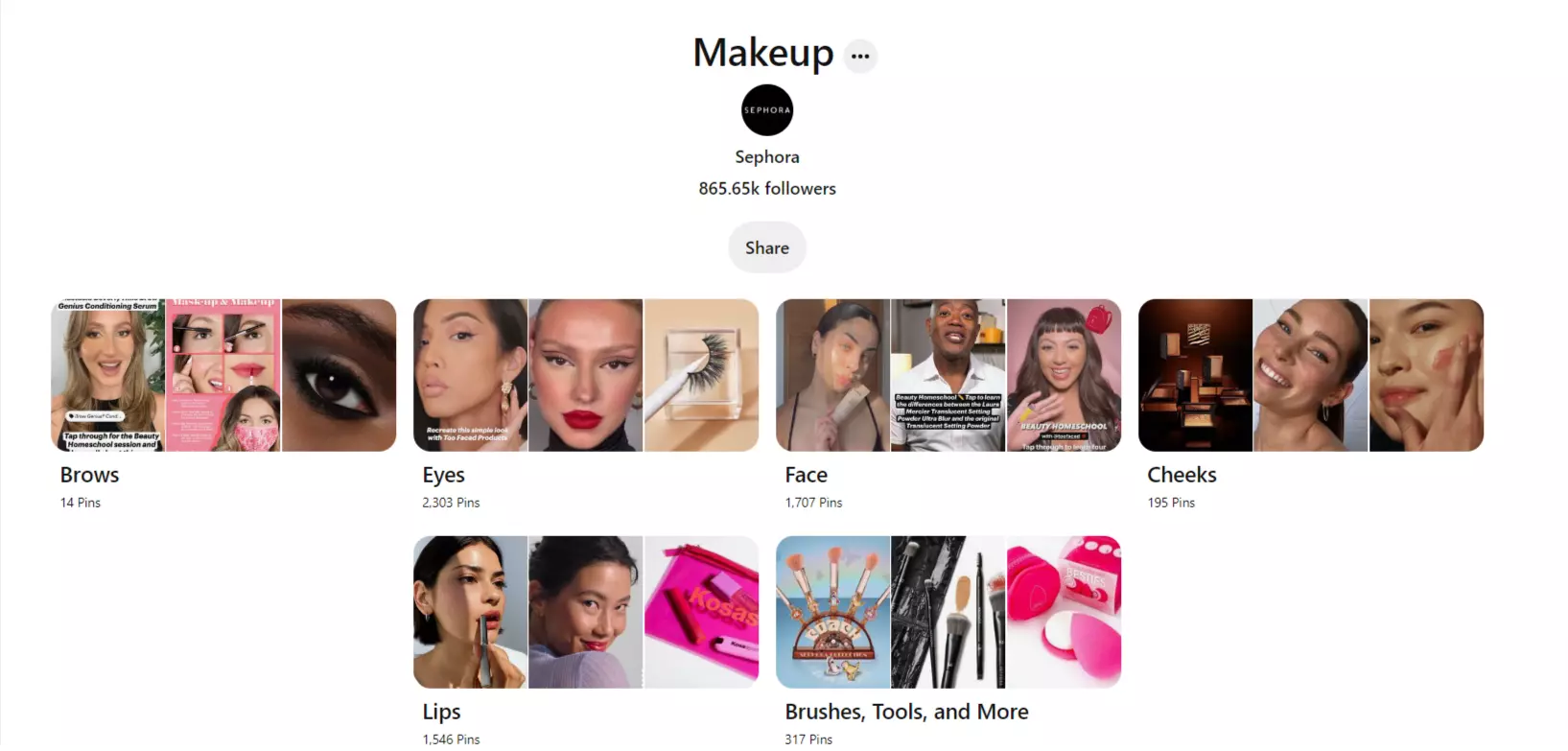
Make Your Boards Searchable
Add keywords to your board names. This will make it easier for users to find your pins when searching on Pinterest. Additionally, by using relevant hashtags, you can ensure that your content is shown in the correct search for each topic within your board.
2. Create Eyetastic Pins
The trick to standing out on Pinterest is to pin high-quality images on your boards. Have a mixture of graphics and photos.
When pinning to drive traffic to your blog, one simple tip that can make a big difference is to add the title of your blog post to your pin images. This will help people to instantly understand what your article is about and why they should click through to read it.
Additionally, including keywords in your titles will help potential readers to find your pins more easily. So next time you create a pin, be sure to include the title of your blog post – it could make a big difference in the success of your promotion!
Take a look at this Pinterest feed filled with blog pins. Each one of them is equally enticing because they have titles printed in the images.
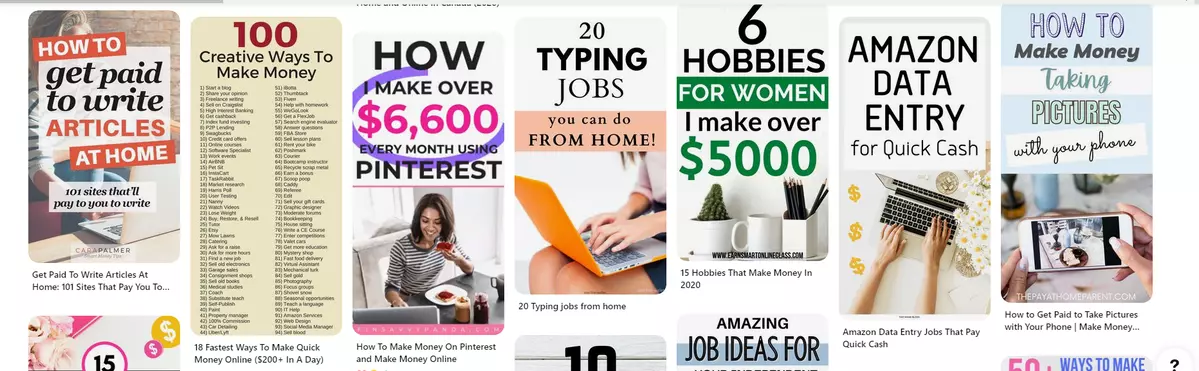
Pro-Tip: Don’t overlook your brand tonality while creating your pin images. Being consistent with your brand voice will make you recognizable and add a badge of credibility to your account.
3. Increase Engagement on Pinterest
In order for Pinterest to work its magic in driving traffic to your blog, you need to engage with your audience on the platform.
And engagement is a two-way street. Your audience will not come knocking on your door every time. Pinterest is a social platform, so take advantage of that by commenting on other people’s pins, sharing their content, and following like-minded users.
The more you engage with others, the more likely they are to engage with you. The resulting dividend is you become more visible to your target audience.
You can come up with interactive post ideas, such as contests, polls, or DIY challenges to bring engagement inside your comments section.
For example, Michael’s stores conduct regular contests and offer consistently user-friendly DIY & Craft tips. What really makes them stand out is how they engage with their customers. They even create “DIY & Craft” to showcase the pins and products of their followers.
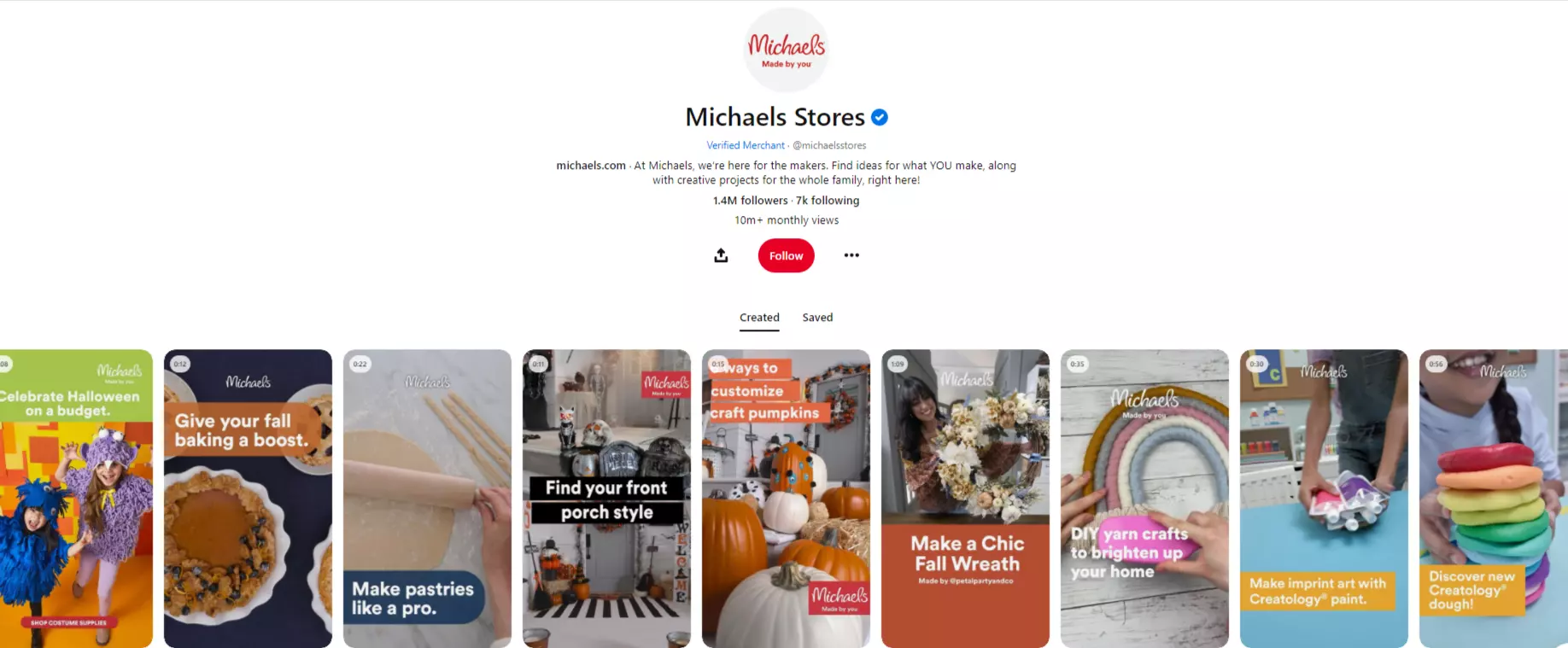
Tips to increase engagement on Pinterest:
- Create and pin interactive content
- Pin regularly and consistently, using Pinterest marketing tools, so you show up on their feeds
- Follow your followers
- Study followers’ boards and pins ideas to understand what they like
- Re-pin, like, and comment on your Follower’s relevant pins
- Re-pin business leaders and other great content your followers resonate with
Regular pinning is crucial to achieving high Pinterest engagement. But consistency is indeed a toilsome trail for agency marketers. Though, there’s a way out.
SocialPilot’s Pinterest scheduling enables you to schedule your pins way ahead for multiple accounts, so you don’t get overloaded with manual work at the time of posting. Its Pinterest-dedicated tab gives you a native pin creation experience. Schedule your pins along with website links, emojis, image alt text, and GIFs to win the engagement game on Pinterest.You can also upload image carousels and video pins directly to your Pinterest boards, ensuring diverse and engaging content publishing.
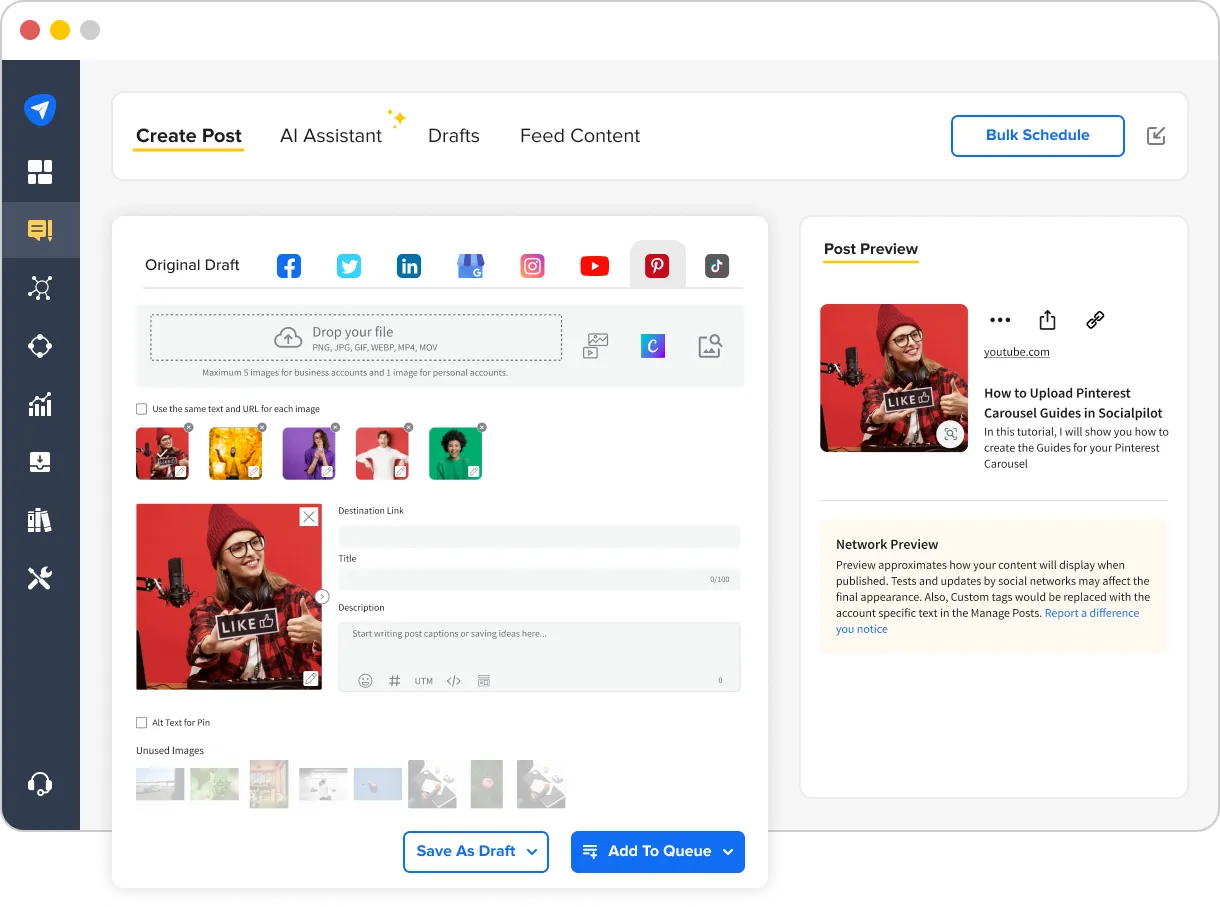
4. Add a “Pin it” Button to Your Blog
Adding a “Pin it” button is a great way to promote your blog posts and get more traffic from Pinterest.
When someone clicks on the “Pin it” button, they can easily add your blog post to their Pinterest board. This makes it easy for their followers to see and click on your blog post, which can lead to more traffic for you.
In addition, when people pin your blog post, it often shows up in the Pinterest search results, which can also help you get more traffic.
So if you’re looking for an easy way to promote your blog posts and get more traffic from Pinterest blogging, definitely add a “Pin it” button to your blog!
How to add a “Pin it” button to your blog?
There are a few different ways to add a “Pin it” button to your blog. You can either use a plugin or add the button directly to your blog’s code. If you’re not familiar with code, then using a plugin is probably the easiest option.
Pinterest widget builder is the easiest way to add a pin-it button to your blog. Just fill in the information, and you can add the “Pin it” button on any image of your blog.
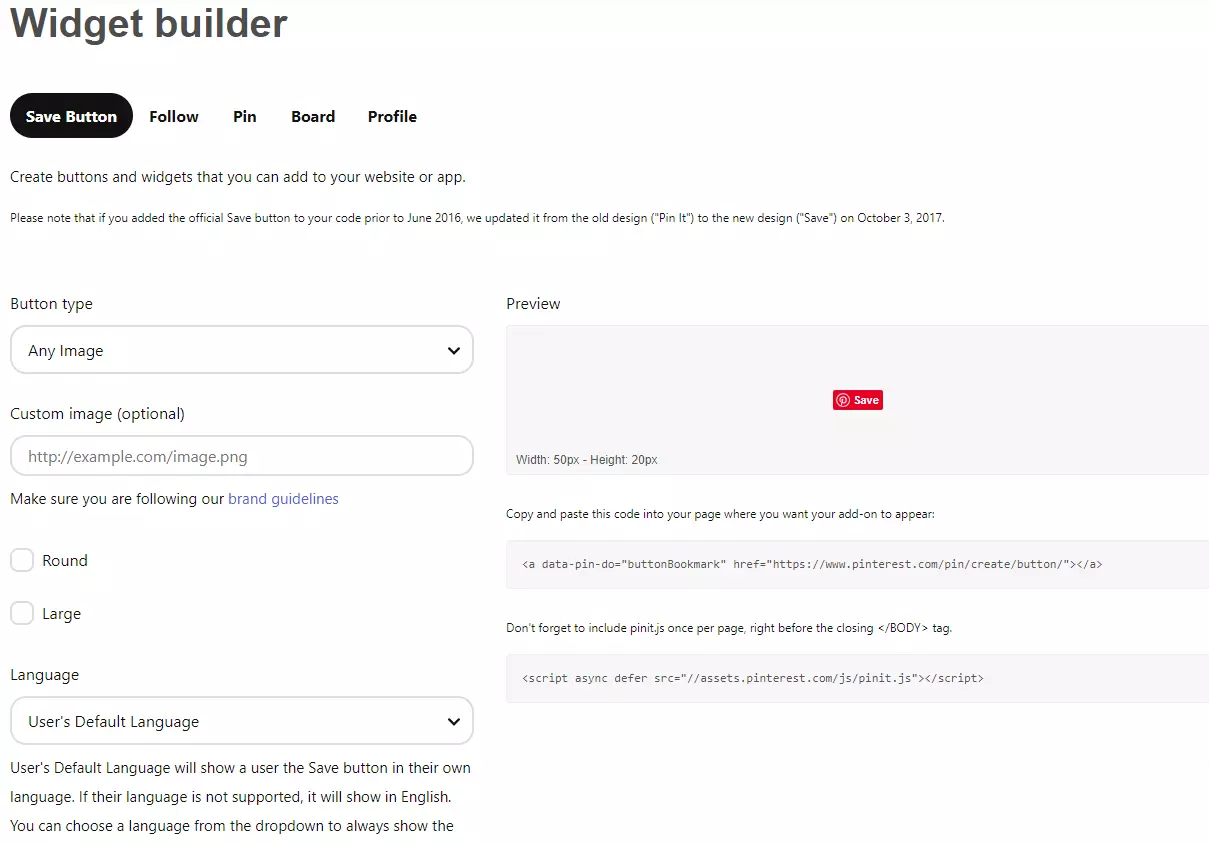
5. Make Your Blog Post Pins Easy To Find
If you’re looking to drive traffic from Pinterest blogging, it’s important to add keywords to your pin titles and descriptions.
Using keywords will help Pinterest users find your content when they’re searching for topics related to your blog. In addition, adding keywords will help Pinterest algorithms understand what your pins are about and promote them accordingly.
When choosing keywords, try to focus on phrases that are relevant to your blog topic and audience.
For example, if you blog about fashion, some good keywords to use might be “style tips,” “outfit ideas,” or “street style.” And if you’re targeting a specific demographic, like millennial women, you could use keywords like “millennial fashion” or “millennial lifestyle.” By including relevant keywords in your pins, you can help increase Pinterest traffic to your blog!
Look how Fashionstreet used the keyword ”winter outfit ideas” in the pin title and description to target the same high-volume search query.
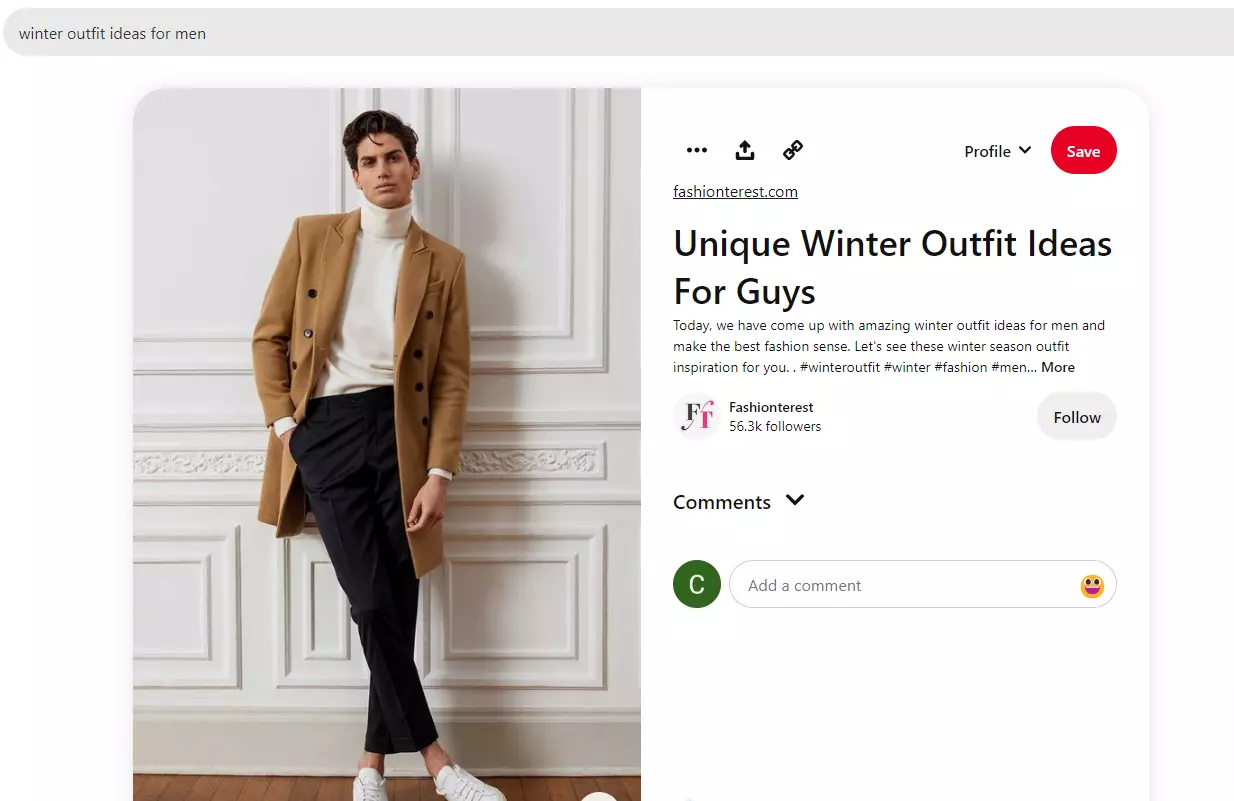
Here are a few tips on how to use keywords in your pins:
- Use appropriate keywords to describe your post
- Use hashtags if you can’t find a way to use the keywords in your description
- Include keywords in your image ‘alt’ tags
6. Use Rich Article Pins
Rich Pins are dynamic in nature and enable you to append more information on your Pins. They are created by drawing metadata from your website and hence keep reflecting changes made on your website.
There are three types of Rich Pins:
- Product pins
- Recipe pins
- Article pins
Of course, our interest here lies in Article pins!
When you add an article rich pin to your board, it looks not only great, but also includes extra information that can pique people’s interest and encourage them to click through to your blog.
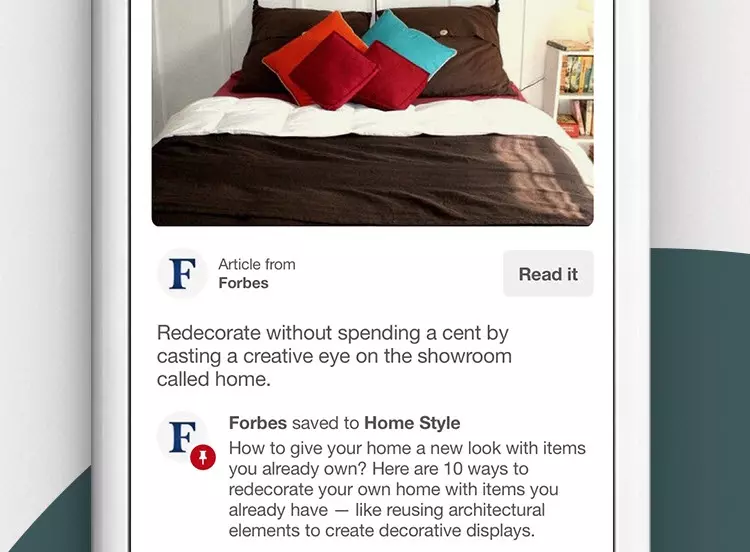
Plus, it’s super easy to set up! All you need is the URL of the blog post you want to promote, and then you can head over to the Pinterest developer website to create your pin. In just a few minutes, you can be well on your way to driving some serious traffic to your blog!
Read the developer’s article on Rich Pins for more information.
Get Ready to Promote Your Blog
So there you have it!
Six simple ways to use Pinterest for blogging to increase traffic. Of course, this is just the beginning – there are countless other ways to make Pinterest work for your blog.
These tips will give you a great start, and using SocialPilot’s automation tools will make pinning your content a breeze.
Don’t forget to get started today!