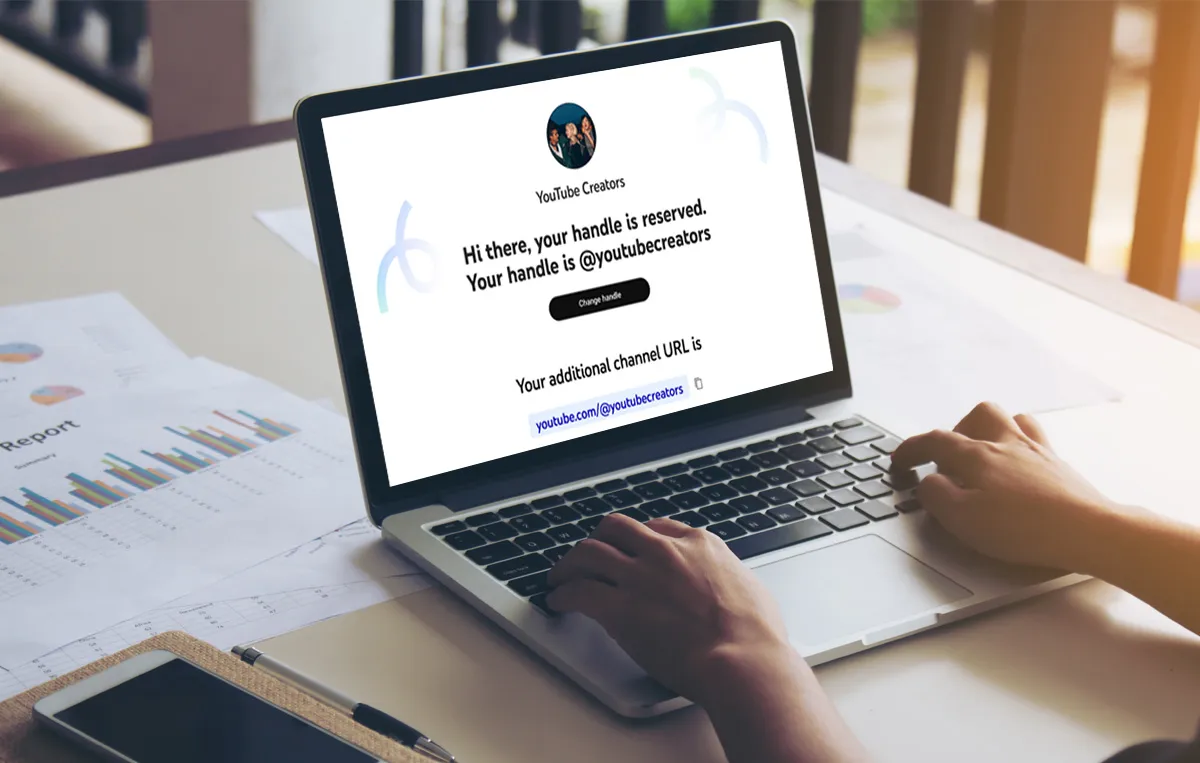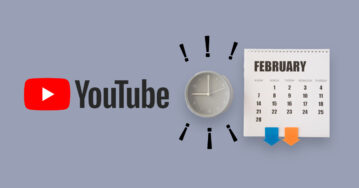In the fall of 2022, YouTube introduced ‘Handles,’ short channel identifiers unique to each channel, allowing creators to establish a distinct presence on the platform. These unique names, starting with the “@” symbol, help creators stand out and are used for tagging and searching channels, acting as your channel URLs.
For many, this sparked the question of ‘how to change your YouTube channel handles,’ especially for those who received random handles. While channels with custom URLs got matching handles, others weren’t so lucky. Now, with YouTube restricting direct URL modification, the focus has shifted to customizing these handles.
A tailored YouTube channel handle is crucial for creators aiming for a name that aligns with their content and branding. Thankfully, YouTube offers a way to modify these, ensuring channels are both recognizable and user-friendly.
This guide will delve deep into the step-by-step process of making these changes, ensuring your channel stands out in the vast YouTube universe.
What Is a YouTube Handle?
A YouTube handle, often referred to as a channel handle or username, is a unique identifier associated with a YouTube channel. It represents the channel’s brand and can be used for tagging, mentioning, and searching for the channel on the platform.
The handle is especially useful for distinguishing between channels with similar names. You can find a user’s YouTube handle by looking at the URL of their channel, which typically starts with “https://www.youtube.com/@yourchannelname/”.
If you have a channel and want to know what your existing handle is, first,
- Sign in to your YouTube account and open ‘YouTube Studio.’
- From the left navigation menu, select ‘Customization.’
- Click on ‘Basic info’ and go to ‘Handle’ to view your handle.
Remember, not every channel will have a custom handle, especially brand-new channels or those with fewer subscribers. In such cases, the URL will contain a string of numbers and letters instead of a custom handle.
Guidelines for Naming Your YouTube Handle
Before starting with the process, let’s have a look at a few tips on framing your channel’s handle.
YouTube has created some guidelines a handle must follow. You can find the updated list of the guidelines on this support page. Here are some requirements:
- A handle should be 3-30 characters long.
- It should have alphanumeric characters (A–Z, a–z, 0–9)
- Your handle can also contain underscores (_), hyphens (-), and periods (.)
- It should not resemble a URL or a phone number.
- Your handle should be unique, not something already being used.
- Handles can be changed twice every 14 days.
- You must follow YouTube’s Community Guidelines.
Have you taken in these guidelines? Great!
Now, let’s head to the main agenda.
How to Change Your YouTube Handle
When a user creates a new channel, YouTube automatically assigns a handle or username to the channel based on the channel name. However, users can change their handles at any time through both desktop and mobile.
Change your YouTube Channel Handle on Desktop
Step 1: Log in to your YouTube account.
Step 2: Go to youtube.com/handle and click on ‘Change handle.’
Step 3: Type in your preferred handle or select one from the suggested handles. If the handle you typed in is available, you will get a green tick mark stating the handle is available. You will get a red caution mark if it is not.
Step 4: Click on ‘Confirm selection,‘ and it’s done.
You have successfully changed your channel handle, and simultaneously, YouTube has created a matching URL for your channel. You can use this URL to direct your audience to your channel when they’re not on YouTube.
For example, we changed this channel handle to @BTSBeautifyingSpaces, and YouTube automatically created a new channel URL, ‘www.youtube.com/@BTSBeautifyingSpaces’.
Change Your YouTube Channel Handle on Mobile
To change your handle on mobile devices, open the YouTube mobile app.
Step 1: Tap on your profile icon from the top-right corner of your home screen.
Step 2: Select ‘Your channel’ and then the edit icon.
Step 3: Now tap on the little Edit icon beside ‘Manage videos.’
Step 4: Then navigate to the ‘Handle’ field to enter your new handle.
Step 5: Erase your current handle and type in your new handle. Make sure you’re following the guidelines we looked at earlier.
Step 6: Now tap on ‘Save,’ and it’s done. You will get a notification saying, ‘Your handle and your channel URL have been changed’.
Tips for Creating Your YouTube Channel Handle
You can craft your YouTube channel handle as you desire – but remember, handles are not just about aesthetics; they’re about branding, discoverability, and creating a memorable online identity. Your channel handles will appear on your Shorts, channel page, above your comments, and more.
If crafted well, your handle can help you leave a lasting impression on your viewers and grow your audience base.
Here are some tips for creating your YouTube channel handle:
- Consider your branding: Before changing your channel handle, consider your overall branding strategy. Your channel handle should reflect your content and target audience. Make sure it aligns with your brand identity and values.
- Keep it simple and memorable: Choose a handle that is easy to remember and spell. Avoid using complex or lengthy handles that might confuse your viewers. A simple, catchy, unique handle will make it easier for people to find and remember your channel.
For example: youtube.com/@SocialpilotCo - Consider SEO: Search engine optimization (SEO) is essential for increasing the visibility of your channel. Choose a handle that includes relevant keywords related to your content. This will help your channel rank higher in search results and attract more viewers.
For example, @GawxArt is an art channel with a customized handle that includes the word ‘art,’ indicating that this channel is focused on art and, thereby, enhancing its visibility in search.
- Check availability: Before finalizing your new handle, ensure it is not already taken by another channel. You can do a quick search on YouTube to see if the handle you want is available. Choosing a unique handle not already in use is essential to avoid confusion.
- Update your social media accounts: If you have social media accounts linking to your YouTube channel, don’t forget to update them with the new handle. Consistency across all platforms will help strengthen your brand identity and make it easier for viewers to find you.
Remember, changing your YouTube channel handle is a big decision, so take your time and consider all the factors before making the change.
Wrapping Up
Having a solid foundation on YouTube is a pivotal step for creators and businesses aiming to amplify their brand presence. A good channel handle is one of the crucial elements of branding. By changing the default YouTube channel handle and setting a customized one, you can establish a unique identity and make it easier for your audience to find you.
However, it’s important to note that changing your channel handle may affect your search engine rankings, and your existing subscribers may have difficulty finding your channel if you don’t notify them of the change.
This is where tools like SocialPilot come in handy. SocialPilot is a social media management tool that lets you schedule and publish posts across multiple social media platforms, including YouTube. You can create a video or Short to notify your subscribers of your new channel handle and schedule it on SocialPilot, and at the right time, it will automatically publish it on all your social profiles.
The use cases don’t end here – try out SocialPilot to explore more!